Waterford Reading Academy: Adjusting Courses and Session Time for Teachers
In the Courses and Goals tab, you can view and assign courses and modify session time.
To view student assignments at an expanded level, visit the Courses and Goals tab and select the Student's view.
- In the Student's view, you can filter by the following options:
- Classes
- Schools
- Courses Assigned
- Grade Level
- Gender
- Grade Level
- Primary Language
- Circles next to each student’s name represent the courses. A colored circle signifies that the student is currently enrolled in the course. Hover over the circle for more information on the courses assigned. If the circle next to a student’s name is not colored in, they are not enrolled in that specific course.
- To change or add a course, select the student's name and toggle the switch to enable or disable the desired course.
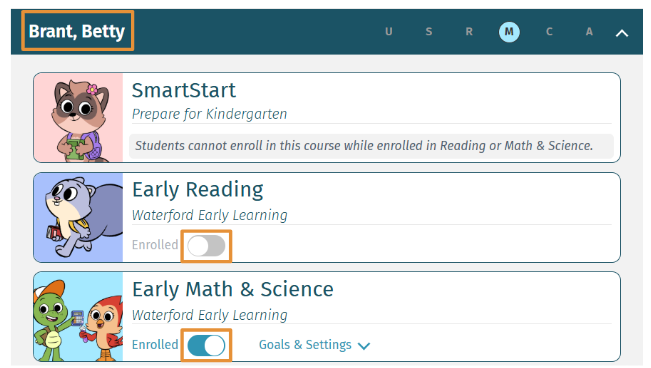
- To adjust the session time for the student, go to Goals & Settings. Under "Session Time," use the up or down arrows to set the desired minutes per session, with options ranging from 12 to 30 minutes. After setting the desired minutes, click save.
To unlock or change goals, please contact your district administrator.
Last Updated: 2/20/25
