Curriculet: Adding Questions, Quizzes, or Experiences
You can add questions, quizzes, and other activities (experiences) to your personal curriculets or copies of pre-built curriculet Masters.
Adding a Question
To add questions to an existing digital curriculet (for use with e-books):
- Log in to your account and open the desired curriculet.
- Select a word or phrase where you would like to insert a question. A pop-up menu will appear.
- Choose Add Question.
- Enter the desired question. If you’re adding a multiple choice question, include the answer options.
- Select Save to add the question.
To add questions to existing external curriculets (for use with print or audiobooks):
- Log in to your account and open the desired curriculet.
- Select the chapter where you would like to add the question. A pop-up menu will appear.
- Choose Add Question.
- Enter the desired question. If you’re adding a multiple choice question, include the answer options.
- Select Save to add the question.
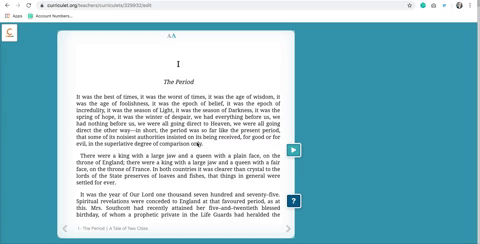
Adding Experiences
Experiences can communicate with students while they read and add additional context or details. They can be text or digital media (images, videos, PDFs, maps, or Prezi presentations). To add experiences to digital curriculets (for use with e-books):
- Log in to your account and open the desired curriculet.
- Select a word or phrase where you would like to insert an experience. A pop-up menu will appear.
- Choose Annotate.
- Add the text or the file of the digital media that will comprise the experience.
- Choose Save to add the experience.
To add experiences to external curriculets (for use with print or audiobooks):
- Log in to your account and open the desired curriculet.
- Select the chapter where you would like to add the experience. A pop-up menu will appear.
- Select Annotate.
- Add the text or the file of the digital media that will comprise the experience.
- Choose Save to add the experience.
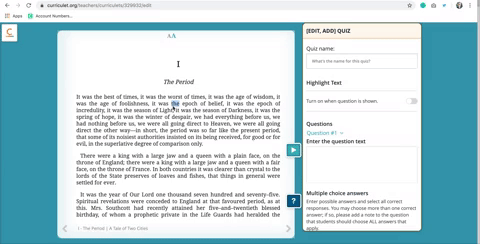
Adding a Quiz
You can add multiple choice quizzes at any point in a digital text. These are automatically graded.
Adding a Quiz to Digital Curriculets
To add a quiz to digital curriculets (for use with e-books):
- Log in to your account and open the desired curriculet.
- Select a word or phrase where you would like to insert a quiz. A pop-up menu will appear.
- Choose Add Quiz.
- Enter the desired quiz questions and the answer options for each question.
- Select Save to add the quiz.
Adding a Quiz to External Curriculets
To add a quiz to external curriculets (for use with print or audiobooks):
- Log in to your account and open the desired curriculet.
- Select the chapter where you would like to add the quiz. A pop-up menu will appear.
- Choose Add Quiz.
- Enter the desired quiz questions and the answer options for each question.
- Select Save to add the quiz.
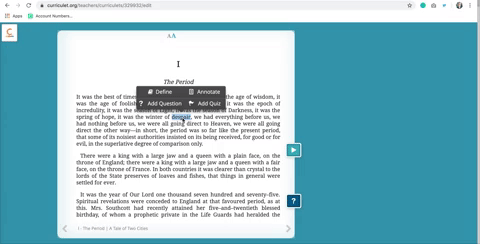
Highlighting Text
You can highlight text in digital curriculets (for use with e-books) to emphasize its importance, provided the text is associated with a question, experience, or quiz. To highlight text:
- Log in to your account and open the desired curriculet.
- Select a word or phrase you’d like to highlight. A pop-up menu will appear.
- Choose Annotate, Add Quiz, or Add Question.
- Fill in the information, then choose Highlight Selected Text When This (Question, Quiz, or Annotation) is Shown.
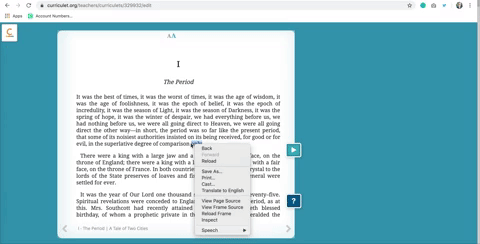
This will highlight the text as desired.
