Waterford Early Learning: Rostering District Information Using Clever
Your district’s Clever administrator can connect the app with Waterford Early Learning to synchronize district rostering information. If you are a Clever administrator, use the steps below to add the Waterford app to Clever and sync rostering information.
If you need any assistance while syncing the Waterford app with Clever, call the Waterford technical support line at 877.499.7997.
Enabling Data Sharing Between Waterford and Clever
Follow these steps to connect with Waterford Support and enable data sharing between Waterford and Clever:
- Log in to your Clever administrator account.
- Visit the Clever App Store and enter “Waterford Early Learning” in the search bar.
- Add the Waterford Early Learning app with the following icon:
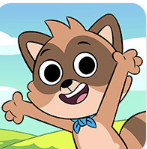
Once Waterford Support approves the sharing request, you will be able to set rules for sharing in the Clever app.
Setting Sharing Rules within Clever
The next step is to set sharing rules within Clever that align with the Waterford Early Learning app. Follow these steps to set or adjust sharing rules:
- Log in to your Clever administrator account.
- Click on the Waterford Early Learning app from your homepage to visit its App Overview page.
- From the App Overview page, select Edit Sharing under the Shared Data box.
- Select Custom Share by Section to confirm your choices.
- Select Share By Rules and set your Clever sharing rules to the following guidelines:
- Only students who will be using the program should be shared with Waterford.
- Each class or section in Clever should have only one teacher enrolled.
- Teachers can only be enrolled in one school.
- Each student should only be enrolled in one class, such as homeroom or an attendance class. If students don’t have a homeroom class, identify a universal class that all students using the program are enrolled in, which has the same teacher who will be administering Waterford Early Learning, such as English or Reading.
- If students need to be identified by criteria other than class, such as intervention, the Clever Administrator will be required to create a custom section in Clever or the SIS.
Verifying Rostering Data
Once the sharing rules have been set, verify that the data being shared meets the following criteria:
- The total number of Schools and Students matches what should be shared with Waterford Early Learning.
- Students are enrolled in only one class each.
- Only grades that will be using Waterford Early Learning should be shared.
- Classes have only one teacher enrolled, with no secondary teachers.
Last Updated: 06/23/25
