Waterford Upstart: Searching and Filtering Resources & Activities
- Go to the Resources & Activities tab.
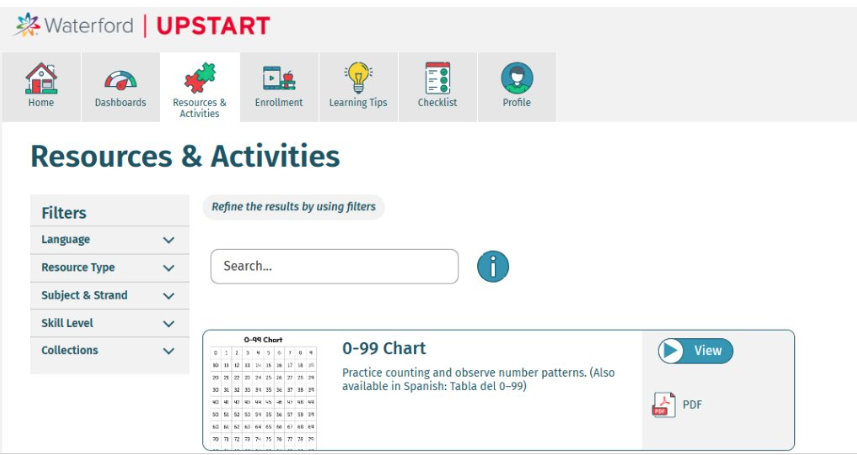
- You can filter activities on the Resources & Activities tab by the following categories:
- Language
- Resource Type
- Subject & Strand
- Skill Level
- Collections
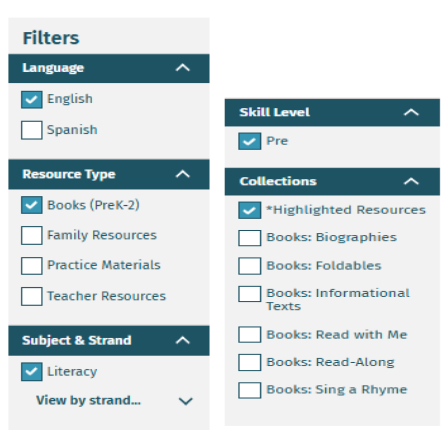
- Matching resources for your search query will be displayed.
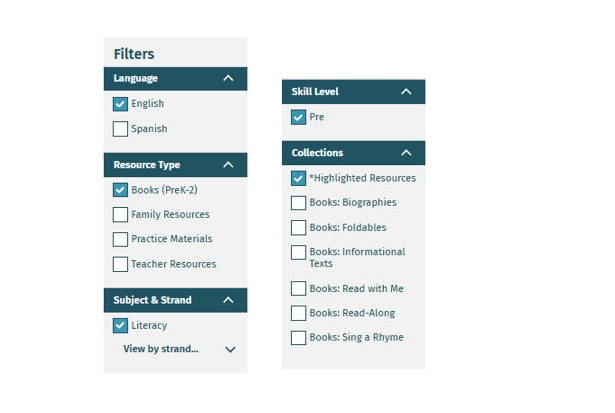
Using the Search Bar
To find a resource using the Resources & Activities tab search bar, you can use one of the following options:
- Generic Searching: Generic searching allows you to find relevant information based on your criteria. You can enter any combination of words or phrases without quotation marks to get results that include any specified words. The search engine will return hits that match the individual terms you've provided, and they may appear in any order within the search results.
- If you enter Blending Sounds, for example, you will receive results with every activity that has either of those words contained in the name or description.
- Phrase Searching: Phrase searching enables you to find exact matches for a specific phrase or sequence of words. To perform a phrase search, place your desired search term within double quotation marks (" "). This tells the search engine to look for the exact phrase as it appears within the quotes.
- If you enter "Bossy Rr Sound: /ar/,” for example, the search will return activities that contain the exact phrase "Bossy Rr Sound: /ar/" and not activities that contain the individual words "Bossy," "Rr," "Sound," or "/ar/" scattered throughout the text.
- Searching by Learning Objectives: The Objective Detail Report and the Area of Difficulty Report from the Dashboard Tab allow enhanced searches on specific, targeted learning objectives.
Last Updated 12/08/25
