Waterford Early Learning: Importing Staff or Student Information through the Staff & Students Tab
Instead of manually uploading staff and student information for a school, you can import it through the Staff & Students tab:
- Log in to your Waterford account and select the Staff & Students tab.

- Select Students or Staff in the View menu.
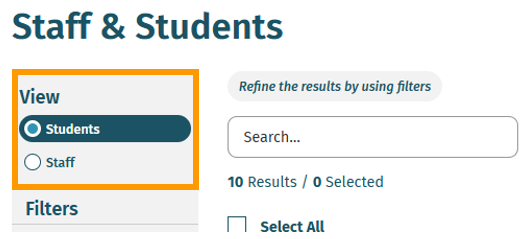
- Select Import. A pop-up window will appear.
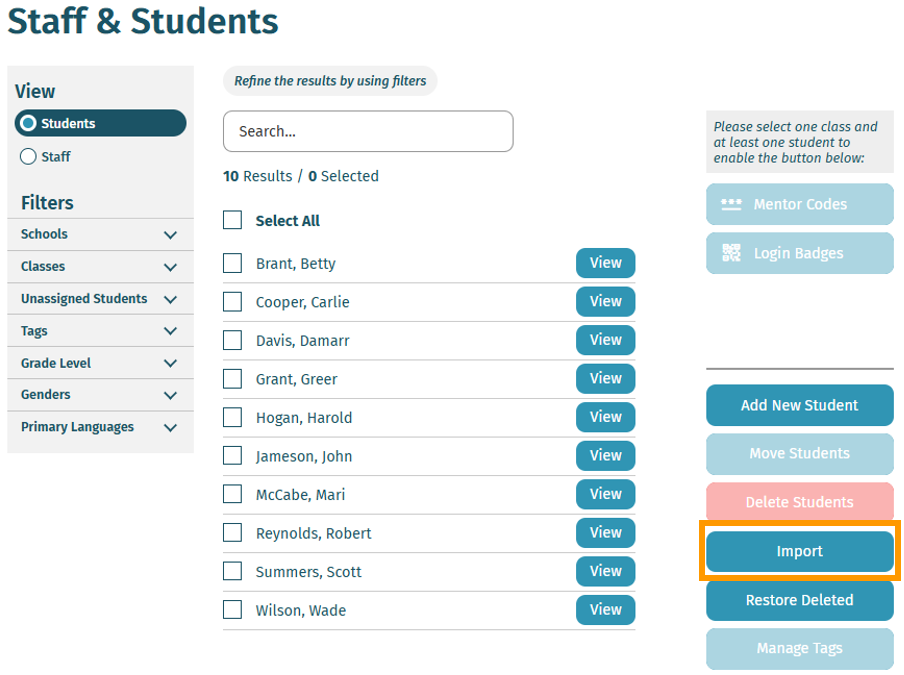
- Click Download in Step 1 to view the file preparation instructions.
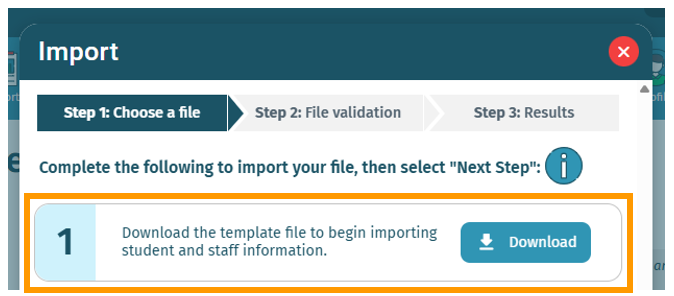
- Format your file for import as outlined in the File Preparation Instructions.
- Click Choose File in step 4, attach your formatted file, and select Next Step.
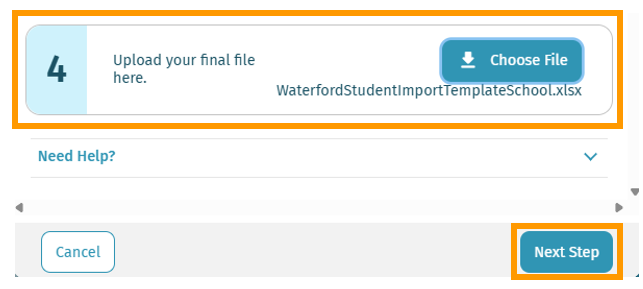
This will run your import through the next step of the process, where the file is checked for validation. If no errors are found, you will be able to select Begin Import, and your file will be processed.
If errors are found, select the dropdown on the error row found on Step 2: File Validation to view specific details. From here, you can download a complete report as an Excel file for your attempted import, with a new column added that indicates the successful rows and rows with errors.
This report contains all the records you attempted to import into your original file. Correct the errors indicated in the error column, then re-import the saved file. If successful, you will be able to select Begin Import, and your file will be processed. If any remaining errors are found, you will again be given specific details to fix your file.
For support or questions, please email us at welsupport@waterford.org or call 877-499-7997.
Here’s a step-by-step walkthrough in video format.
Last Updated: 6/20/25
