Waterford Family: Creating a Browser Bookmark or Shortcut
Using a bookmark or shortcut allows you to quickly access Waterford Family. You can only use a bookmark or shortcut if you are accessing Waterford Family from a browser. We recommend using Google Chrome.
Creating a Google Chrome Browser Bookmark
Browser bookmarks allow you to access Waterford Family easily from Google Chrome. To add a browser bookmark:
- Open Waterford Family in Google Chrome and log in to your account.
- Click on the star in the right corner of the address bar.
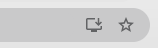
- Enter a name for your new bookmark (such as “Waterford Family”).
- Click Done to save the bookmark on your computer.
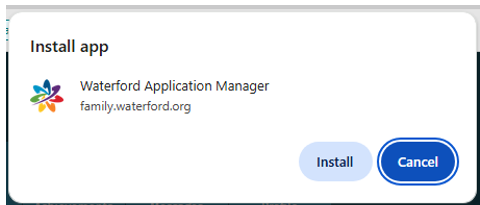
This will add the Waterford Family home page to your Google Chrome bookmarks bar.
Creating a Desktop Shortcut
A shortcut is an icon on your computer’s desktop that lets you easily access Waterford Family. To add a desktop shortcut:
- Log in to your Waterford Family account.
- Click on the icon on the right side of the URL, next to the star.
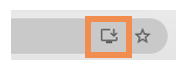
- A pop-up will appear asking you to download the Waterford Application Manager. Click Install.
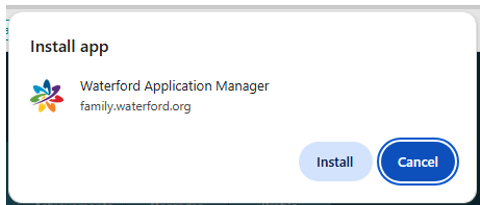
- This will create a shortcut on the desktop.
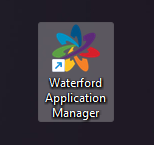
Last Updated: 10/7/25
