Waterford Mentor App Tabs
The Waterford Mentor app consists of one homepage (My Household) and two tabs: Achievements and Usage. Through these pages, you can view which students are linked to your account as well as their academic goals or milestones.
My Household
The My Household tab is the first page that you see after logging into Waterford Mentor. Through this tab, you can:
- View all students associated with your account
- Add new students to your account using Mentor codes
- Visit the Achievements (Trophy) or Usage (Clock) tabs
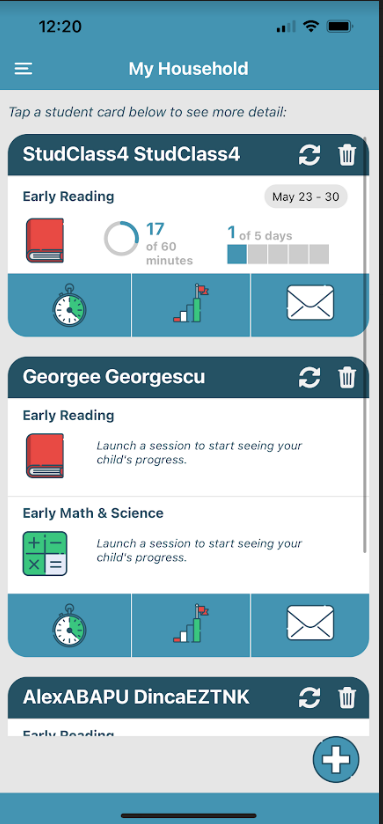
Achievements
The Achievements tab lists learning objectives mastered or achievements reached by your student. It provides the following information about each achievement or mastered objective:
- Title
- Description
- Date Reached
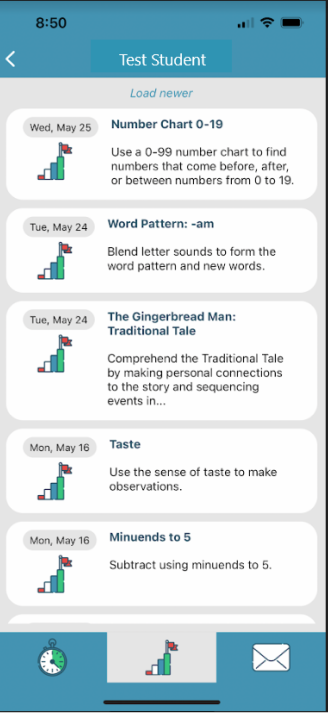
Filtering Student Achievements
The Filter button allows you to see achievements or objectives mastered within a specific date range. You can filter your student’s achievements by these four date ranges:
- Week
- Month
- All Time
Usage
Teachers will set a weekly day and minute goal for each student. The Usage tab displays the amount of time your student has spent on their curriculum over the week, as well as their progress towards weekly goals, in a visual format. You can also see how many days a student has logged into their curriculum per week.
The individual usage cards detail how many minutes per day your student used Waterford curriculum. To view previous weeks, you can scroll up on this screen.
This information is broken down by subject. As with the Achievements tab, you can use the Filter button to view your student’s usage information within the following date ranges:
- This Week
- This Month
- All Time
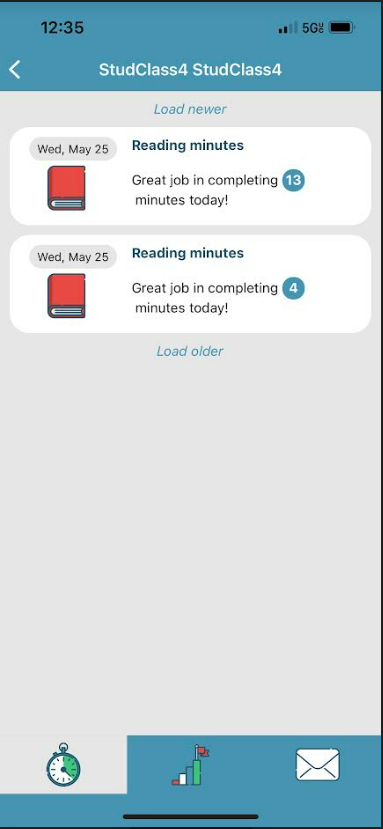
Messages
The Messages tab allows you to read messages from your child’s teacher or Waterford.org. You can filter these messages by child if you have multiple students on your account.
Messages are sent on Monday, Wednesday, and Friday of each week and will highlight routines, ideas for practicing skills at home, and links to learning resources.
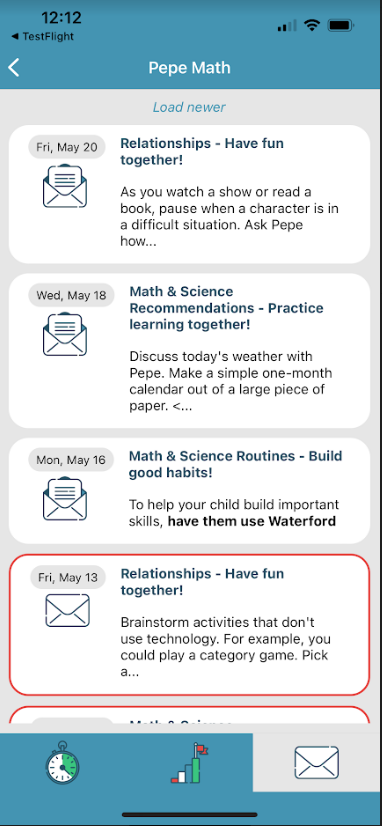
You can filter these messages by:
- This Week
- This Month
- Anytime
