Waterford Early Learning: Assigning a Course for Teachers
Assigning Courses
To assign a course to a student or class:
- Log in to Waterford Reading Academy and visit the Courses and Goals tab.
- Select Classes or Students from the View bar.
- Scroll or filter to the student or class you would like to assign/enroll in a course.
- Toggle on the course you would like to assign to the student’s or classroom's box.
- Choose Save to confirm your new assignments.
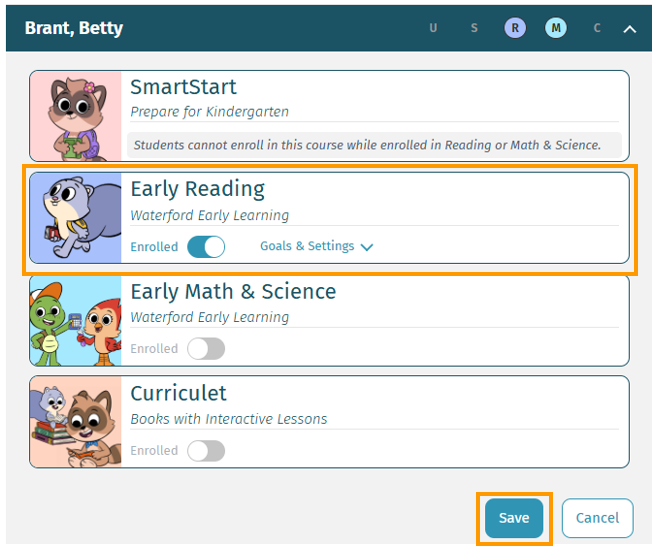
Resolving Course Assignment Alert Messages
Waterford runs proactive checks as administrators complete the course assignment process. You may notice an alert if you attempt to assign a course to a student who is not tagged within a school or classroom.
This alert will inform you that the student is not assigned to a school or classroom and offer instructions on how to properly assign the student(s) to a class and/or school first.
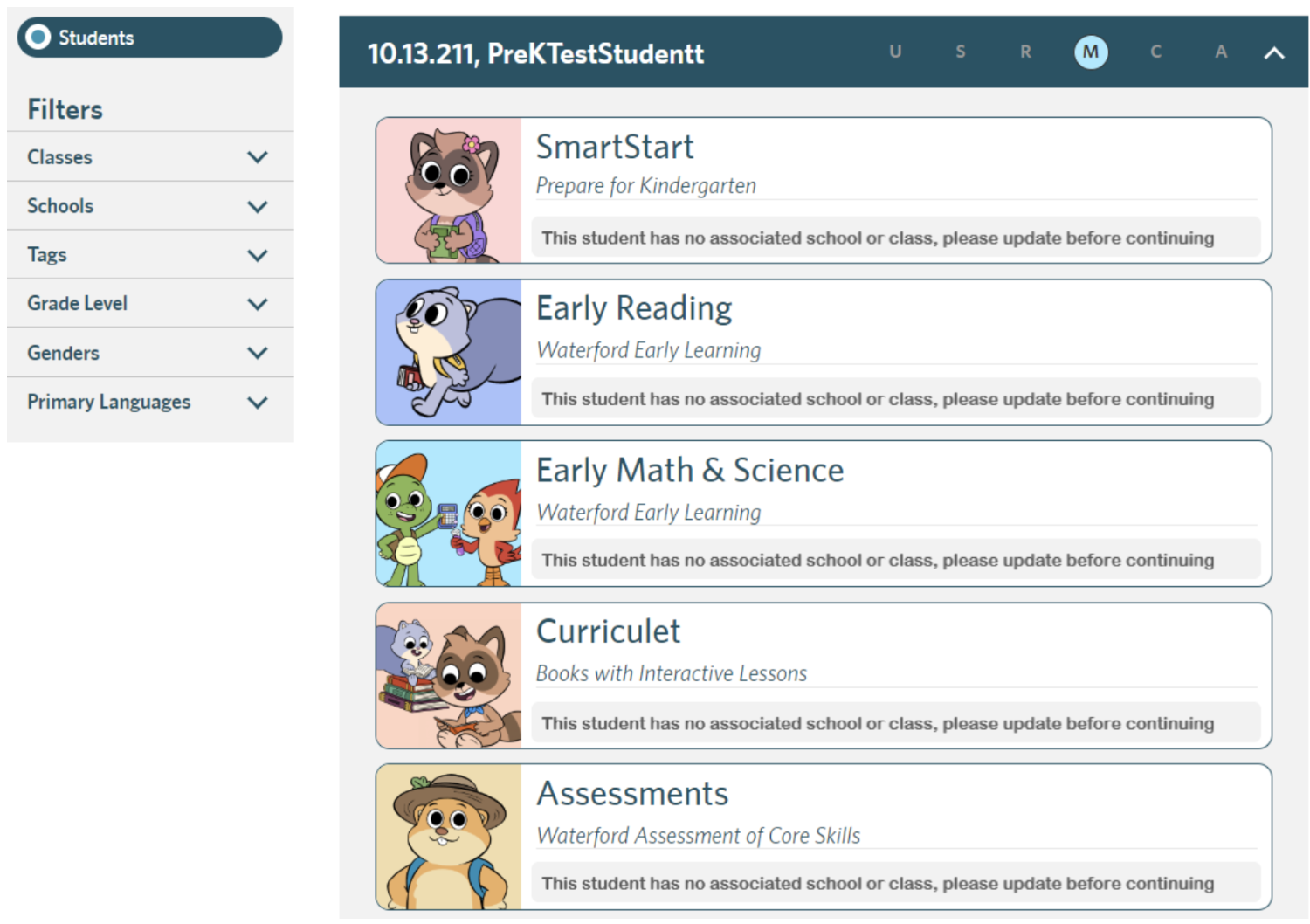
After assigning the student(s) to a school and classroom, return to the course assignment section and repeat the process. If the alert persists after resolving school and class assignments, please email us at welsupport@waterford.org or call 877-499-7997 and select the prompts for Technical Support.
Here’s a step-by-step walkthrough in video format.
Last Updated: 06/09/25
