Waterford Family: Changing Language Settings
Waterford Family is available in English, Spanish, or Romanian on the browser and English and Spanish on the app. You can change your language settings in Waterford Family on the app or the browser.
Changing Language Settings in the Waterford Family Browser
To change your language settings in the Waterford Family browser:
- Log in to family.waterford.org.
- Visit the Profile tab.
- Select your desired language.
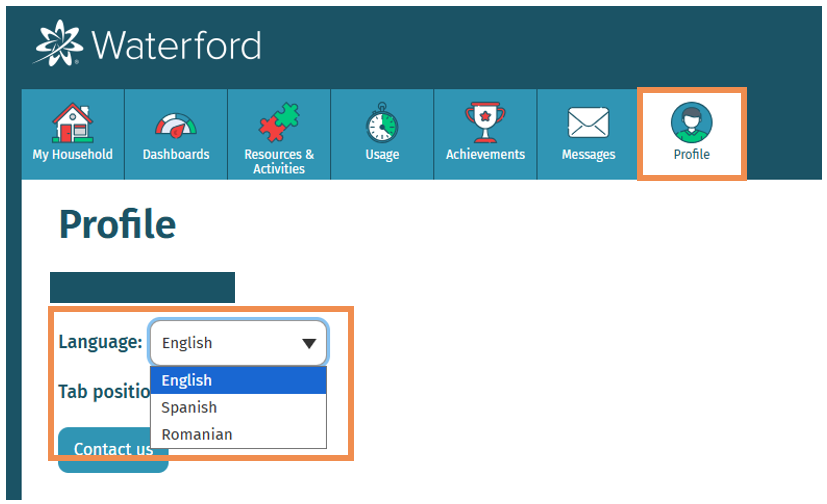
Changing Language Settings in the Waterford Family App
To change language settings in the app:
- Log in to your Waterford Family account.
- Tap on the button with three horizontal lines in the top right corner of the home screen.
- Choose the language you would like for the app next to Language.
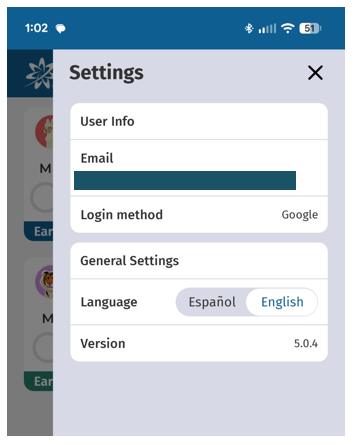
Last Updated: 10/1/25
