Waterford Early Learning: Administrator Reports
Viewing Reports
To select and view a report in Waterford Early Learning:
- Log in to Waterford Early Learning and visit the Reports tab.
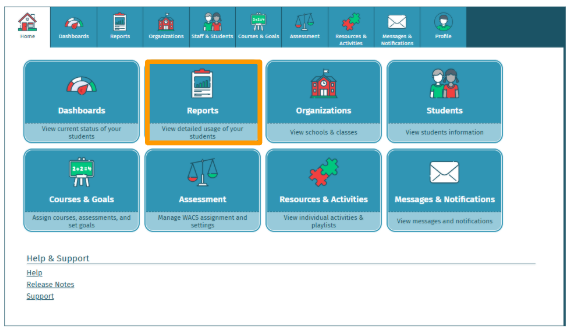
- Under View, select the District, Schools, Classes, or Students you would like to view and select the Curriculum that you would like to view the report for (Early Reading, Early Math & Science, SmartStart, or Assessments).
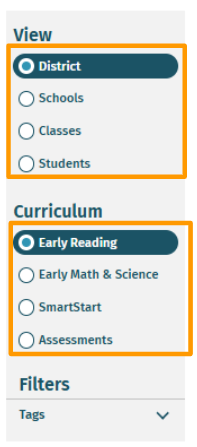
- From the Filters, select the students or class that you would like to view within the report.
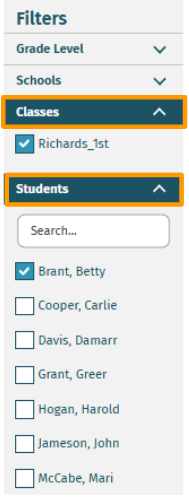
- Select the report that you would like to view.
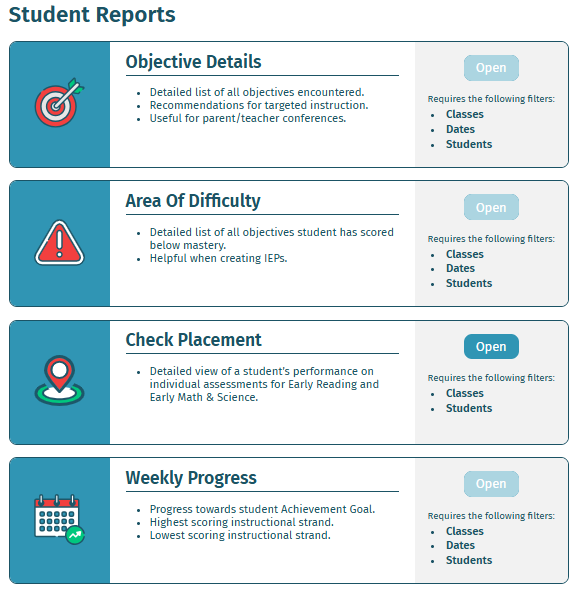
The report will now load in the same window for your viewing.
Generating Reports with Multiple Filters Selected
To generate reports from multiple filters at once:
- Log in to your account and visit the Reports tab.
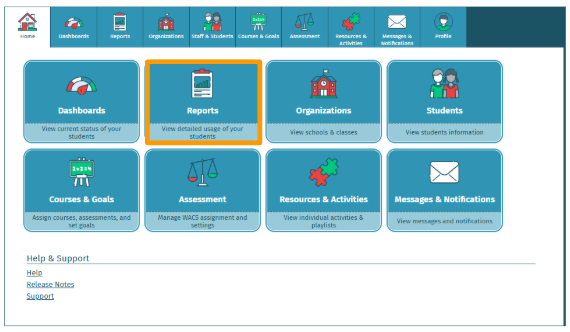
- Under View, select the District, Schools, Classes, or Students, and select the Curriculum that you would like to view the report for (Early Reading, Early Math & Science, SmartStart, or Assessments).
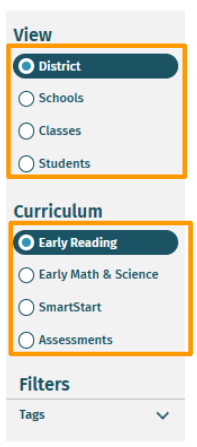
- Select all of the Filters that you would like to apply from the Filters menu.
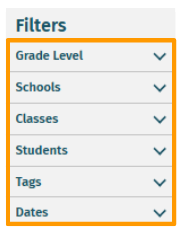
- Select the report you have filtered to.
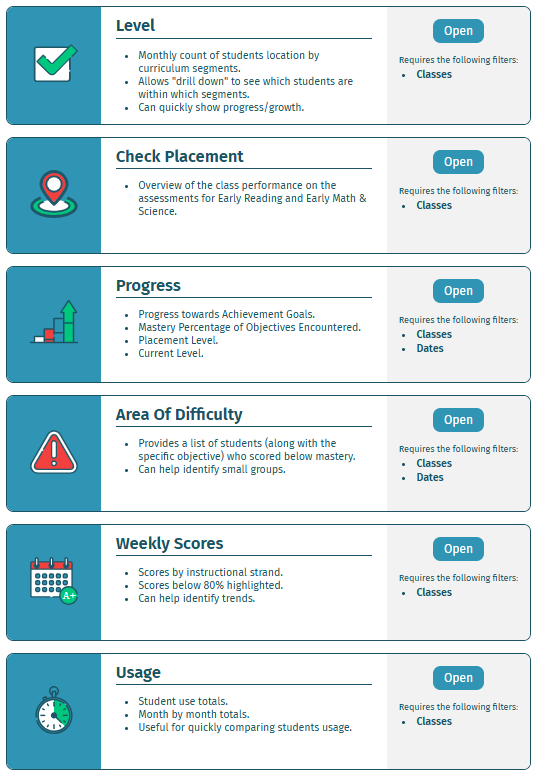
The report will be displayed in a single tab, with each filter generating a separate report on its own page.
School and District Reports
Level displays a monthly count of the number of students in each location by curriculum segment, with a drilldown of individual students within each section.
Usage displays school and home usage totals per month.
Class Reports
Level displays a monthly count of the number of students in each location by curriculum segment, with a drilldown of individual students within each section.
Check Placement shows a quick overview of the class performance on assessments within Waterford programs.
Progress shows student progress towards their achievement goals, mastery percentage on objectives encountered, placement level, and current level.
Area of Difficulty provides a list of students who scored below mastery for each objective within the past 45 days.
Usage displays school and home usage totals per month.
Weekly Scores displays student scores for each instructional strand, with scores below 80% highlighted.
Student Reports
Objective Details displays a list of all objectives encountered by a student. It also shows recommendations for targeted student instruction.
Area of Difficulty provides a list of objectives where an individual student scored below mastery within the past 45 days.
Check Placement shows student performance on individual assessments within Waterford programs.
Weekly Progress shows progress towards a student’s achievement goals, including their highest and lowest scores per week.
Assessment Reports
District Performance displays a performance summary for all students in the district, organized by grade level, on the most recent WACS benchmark. Students are categorized into:
- Above/At
- Below Expected
School Performance offers the same information as the District Performance report, but is organized by school in addition to grade level. District administrators can detect individual school needs this way.
Class Performance shows a performance summary for students in a specific school, organized by class.
Detailed Benchmark Results show students’ individual scores by domain, categorizing them as “Above/At” or “Below Expected.” The columns following the start date break down the scores the student received in the perspective Objective Strands, with an example of the Highest, Lowest, and Expected scores for the grade level selected at the top of each column.
Benchmark Results show students’ individual scores by domain, categorizing them as “Above/At” or “Below Expected.”
Individual Performance displays detailed benchmark results by category for individual students, along with recommendations based on performance and other information about the domain being tested.
Last Updated: 06/25/25
