Waterford Early Learning: Removing Associations
The Remove Associations tool disconnects class and student associations, reflecting new teacher and student assignments, and removes licenses for students from the previous year. This ensures an accurate license count for the upcoming year.
It does not delete learning data, dashboards, reports, or SmartStart data, nor does it reset placement exams (use the provided link to reset exams).
This tool is intended for end-of-year cleanup and should only be used once annually to prepare for the next school year. You can check the last successful use of this tool in the Organizations tab.
To remove all associations:
- Log in to your account and go to the Organizations tab.
- Select Remove Associations. A pop-up will appear.
- Type "REMOVE" and click the red Remove button.
Once initiated, the process cannot be undone. You can track progress in the Organizations tab. After completion, you can add or import new school and class data for the upcoming year.
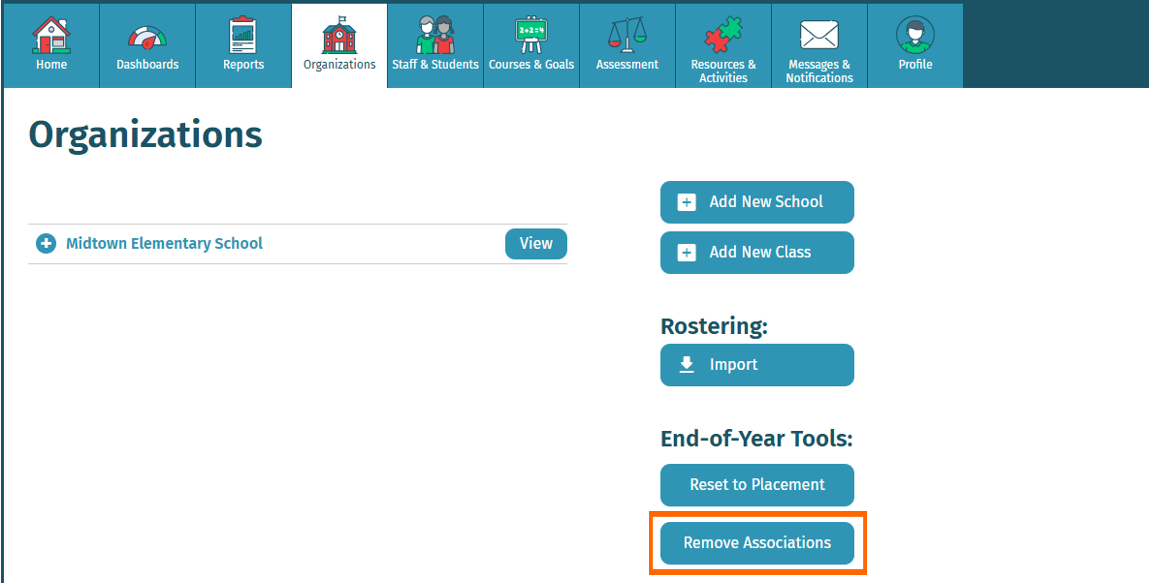
Here’s a step-by-step walkthrough in video format.
Last Updated 07/07/25
