Waterford Early Learning: Viewing an Activity or Playlist
Once you have found a resource in the Resource and Activities tab, you can read more about the content (curriculum, instruction, and/or assessment) by reading the description underneath the activity title. To the right of the resource name, you can also view the format (Digital Activity or PDF Resource) and additional information like skills taught.
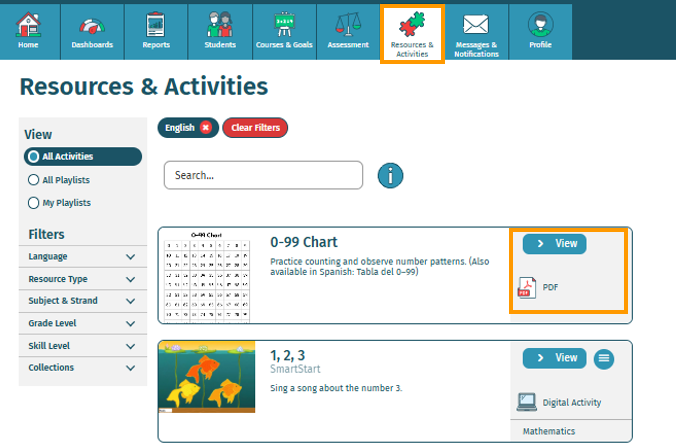
To preview a resource, select the View button to the right of the name. This will launch the activity in your browser for you to preview before assigning to a student or classroom.
To preview a playlist, click on the Activities link just below the description. This will redirect you to a pop-up page with the following information:
- Activities in the playlist
- Location within sequence
- Description
- Skills taught
You can also choose View to preview the full playlist as it will appear to your students in your browser.
Here’s a step-by-step walkthrough in video format:
Last Updated: 06/20/25
