Waterford Early Learning: Generating or Revoking QR Badges for Students for Administrators
Generating QR Codes
In addition to usernames and passwords, students can log in to their Waterford Early Learning by scanning a unique QR code.
To generate QR code badges for students in your school or district:
- Log in to your account and visit the Students tab.
- Use the School and Class filters to navigate to your classroom.
- Check the box next to the student(s) whose QR codes you would like to generate.
For this button to be enabled, both a student and a class must be selected.
- Select the Login Badges button. A pop-up window will appear.
- Choose Create Login Badges.
A PDF with printable QR code badges will then download. Print and share these badges with students, then follow these instructions to help them log in to their accounts.
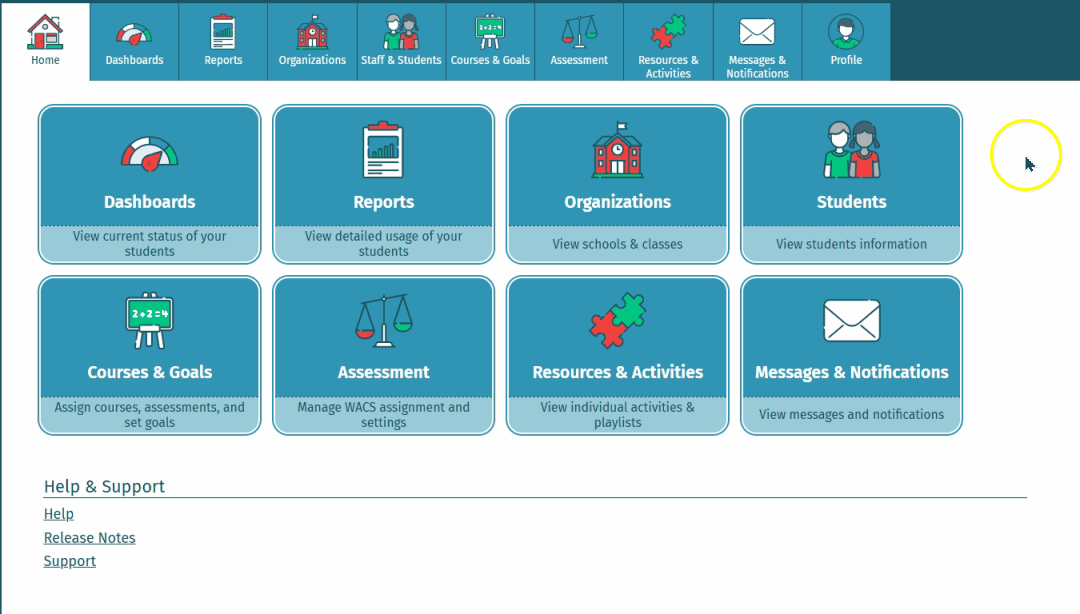
Revoking QR Codes
To revoke QR codes:
- Log in to your account and visit the Students tab.
- Check the box next to the class(es) or student(s) whose QR codes you would like to revoke.
- Select the Login Badges button. A pop-up window will appear.
- Select Revoke Login Badges, then choose Yes, Revoke to confirm your choice.
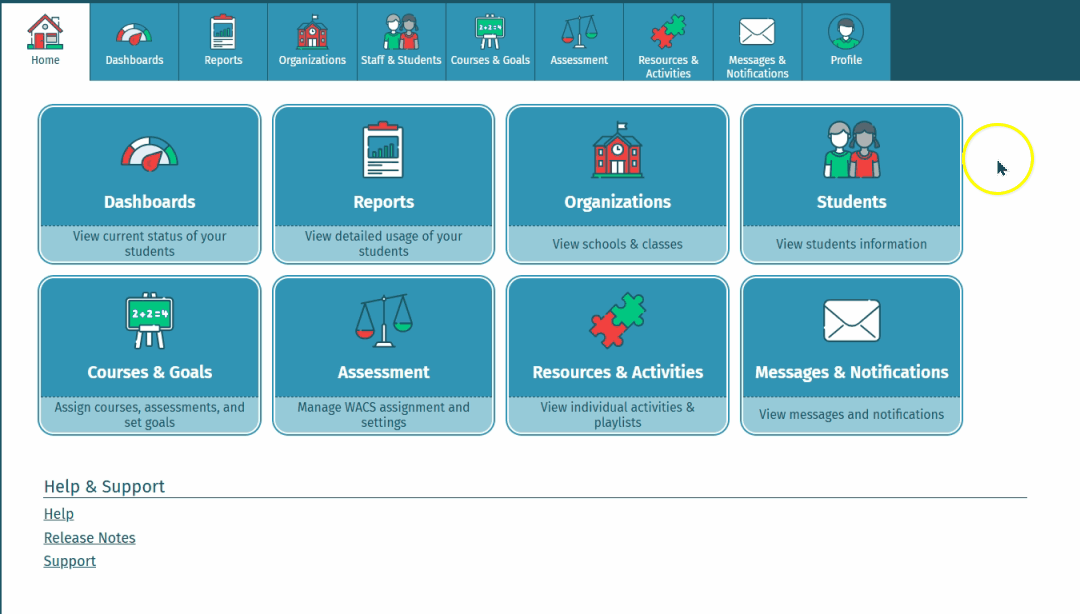
Students with revoked codes will need to log in with a username and password instead of with a QR badge.
Here’s a step-by-step walkthrough in video format:
Last Updated: 06/04/25
