Waterford Early Learning: Setting Up At-Home Lessons
For Teachers
Students may complete sessions from home through my.waterford.org or the Waterford Early Learning app. Students may access Waterford by scanning the Waterford QR code badge.
To generate QR code badges for students in your classroom:
- Log in to your account and visit the Students tab.

- Using the Classes filter, choose your school and classroom from the drop-down list.
- Check the box next to the student(s) whose QR codes you would like to generate.
- Select the Login Badges button. A pop-up window will appear.
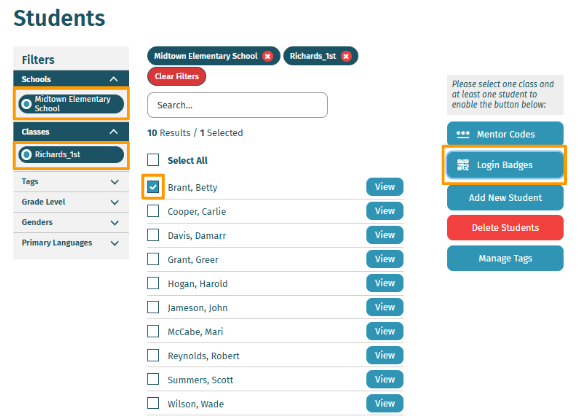
- Select Create Login Badges. Your computer will then download a PDF with printable QR code badges.
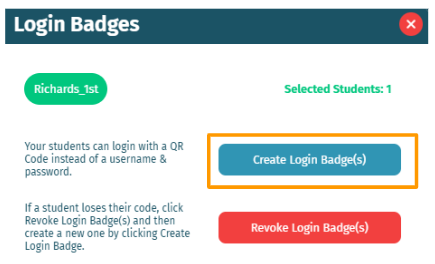
- Print and share these badges with students.
For Families
Your child’s teacher may assign Waterford Early Learning lessons to complete at home. To log your student in using their QR Code:
- Open Google Chrome and visit my.waterford.org. If you are using a tablet or iPad, download and open the Waterford Early Learning App.
- Select the Scan QR Code button. A pop-up window will appear.
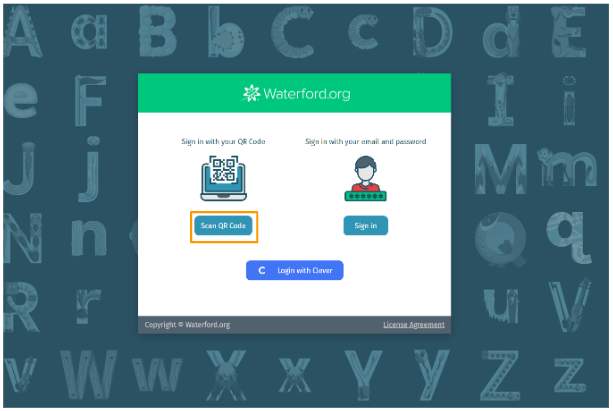
- Choose Allow to give my.waterford.org permission to open your device’s camera.
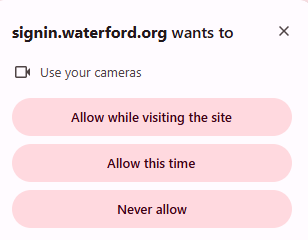
- Hold the QR code badge up to your device’s camera to begin scanning.
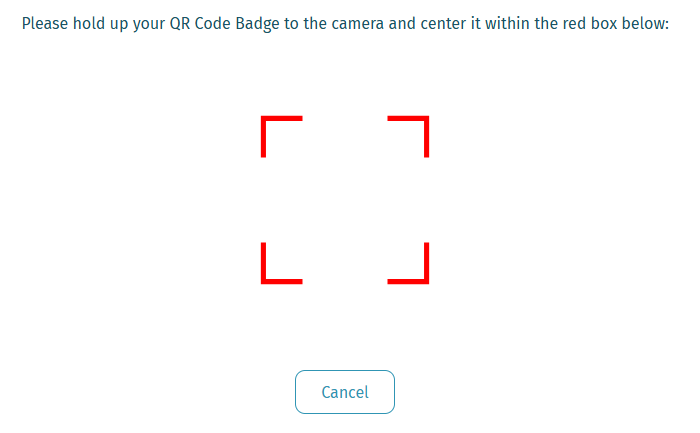
When the device recognizes the QR code, your student will be redirected to the Waterford Early Learning homepage.
- Click on Start. If you have any questions, stay in touch with your child’s teacher.
Waterford automatically personalizes a sequence of activities for your child based on their ongoing performance. This personalized sequence will provide extra support for your child’s unique needs. With that in mind:
• Do encourage your child to always do their best.
• Do not allow other children or adults to log in as your child.
• Do not guide your child to the correct answers.
• Do encourage your child to always do their best.
• Do not allow other children or adults to log in as your child.
• Do not guide your child to the correct answers.
Last Updated: 06/12/25
