Waterford Early Learning: Generating or Revoking QR Codes for Your Classroom
In addition to usernames and passwords, students can log in to their Waterford Reading Academy by scanning a unique QR code.
Generating QR Codes
To generate QR code badges for students in your classroom:
- Log in to your account and visit the Students tab.
- Using the Classes filter, choose your school and classroom from the drop-down list.
- Check the box next to the student(s) whose QR codes you would like to generate.
- Select the Login Badges button. A pop-up window will appear.
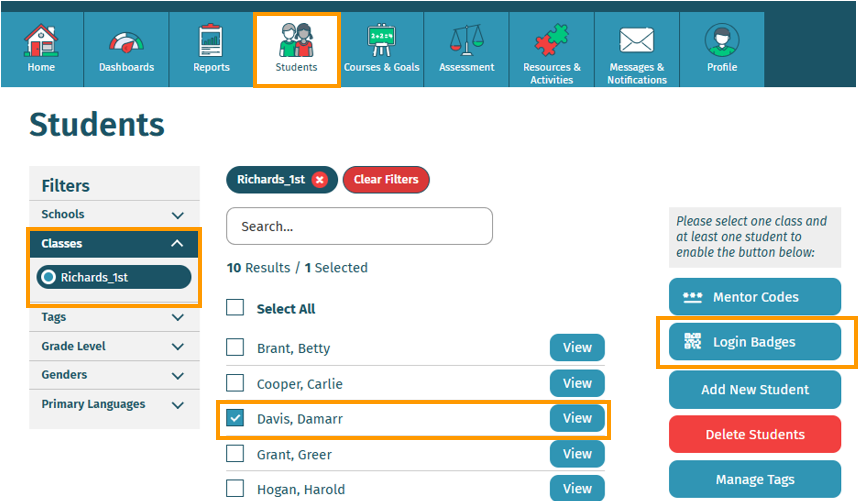
- Select Create Login Badges.
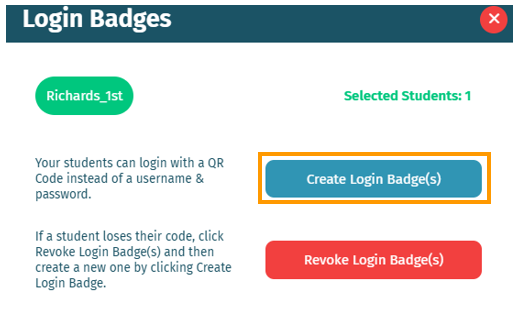
A PDF with printable QR code badges will then download. Print and share these badges with students, then follow these instructions to help them log in to their account.
Teachers can only generate or revoke QR codes for their classroom.
Revoking QR Codes
To revoke QR codes:
- Log in to your account and visit the Students tab.
- Using the Classes filter, choose your classroom from the dropdown list.
- Check the box next to the student(s) whose QR codes you would like to revoke.
- Select the Login Badges button. A pop-up window will appear.
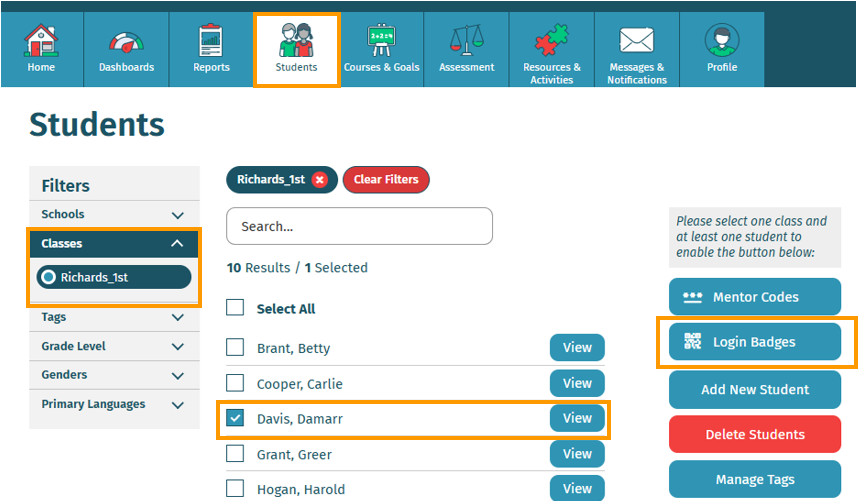
- Select Revoke Login Badges, then select Yes, Revoke to confirm your choice.
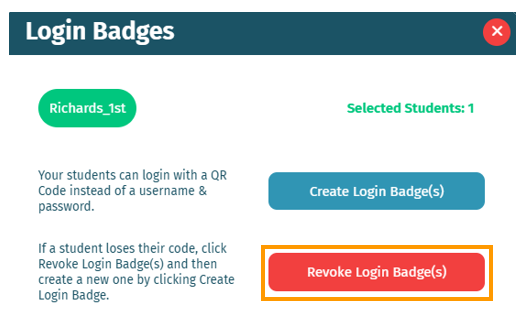
Here’s a step-by-step walkthrough in video format.
Last Updated: 06/17/25
