Waterford Upstart: Waterford Dell Computer Volume
If you tried to use the Function (FN) keys to change the volume settings, you will need to restart the computer and reopen the program. This is due to the function keys not working properly and disabling the speaker icon on the computer screen. Restarting will fix this. Do not use the function keys after restarting. If restarting does not fix the audio issues, please move on to Step 1.
Step 1- Check Chrome Tab
- On the top of the URL tab, right-click.
- On the menu that pops up, if you see “Unmute Site,” click to unmute.
- If it says “Mute Site,” do NOT click, as it is already unmuted.
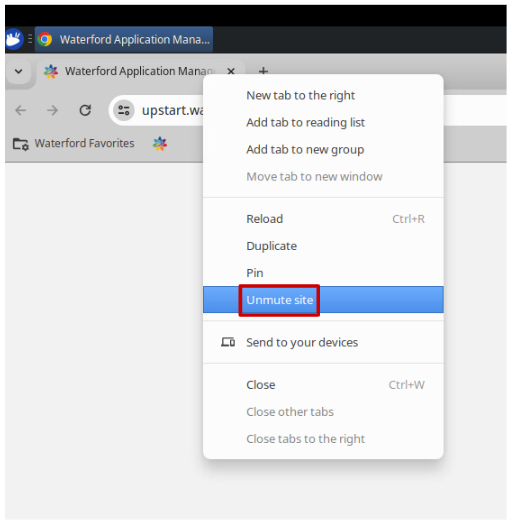
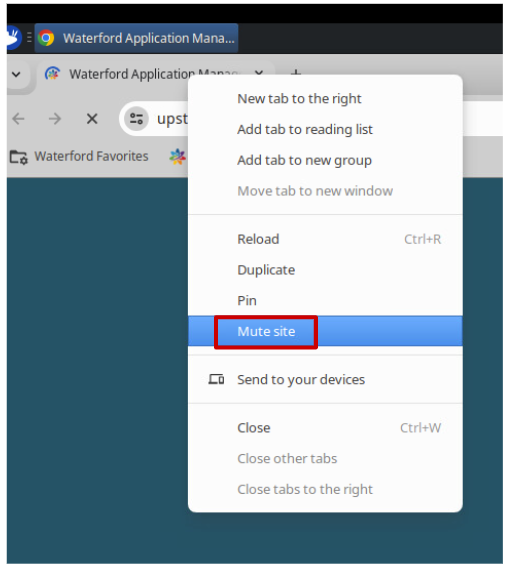
Step 2- Adjust the Volume
- From the computer’s Home screen, locate the speaker icon on the top right of the screen.
- Click the Speaker icon and you will see the following:
- Ensure the slider is to the right, and the button is blue for on.
- If this does not fix the issue, please move on to Step 3.
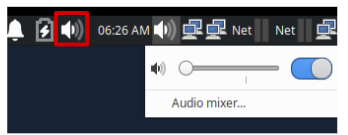
Step 3- Check the Audio Mixer
- Open up the Waterford Upstart program and start a session.
- Click on the Speaker icon and click Audio mixer.
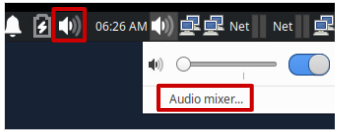
- Under Audio mixer, click on Playback:
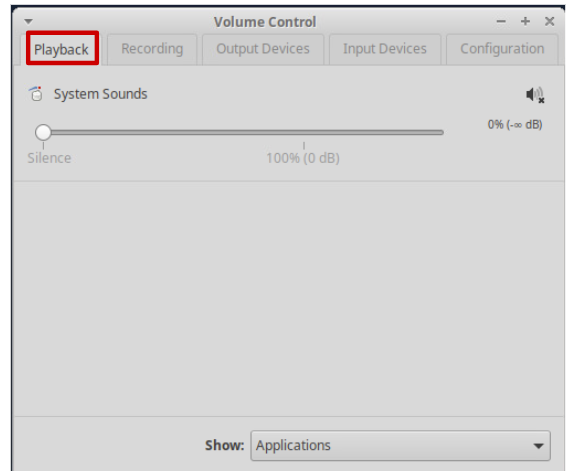
- Under Playback, check if any devices are muted. Note: you might need to scroll down to check all.
- Click on the icon to unmute it, or use the slider to adjust the volume by moving the slider to the right.
- A muted icon looks like this:
- An unmuted icon looks like this:
- If there is still no sound, please restart the computer and load the computer once more. Sound should be restored.
If your issue is not resolved, for more support, please give us a call at 888-982-9898 and select the prompts for Technical Support.
Last Updated 03/31/25
