Waterford Early Learning: Adding, Editing, or Deleting Schools
Please note these instructions only apply to Waterford-rostered accounts. Partners who use a third party rostering system such as Clever or Classlink should be making changes there.
Adding a New School
To add a new school to your district:
- Log in to your Waterford account and click on the Organizations tab.
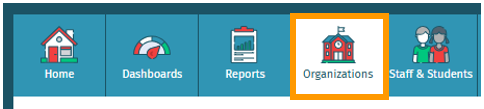
- Click Add New School.
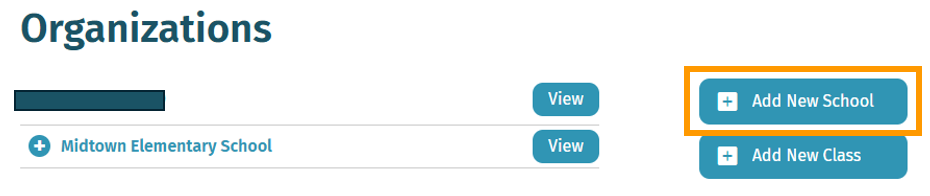
- Fill in the required information for your new school.
- Click Save to add the new school to your district.
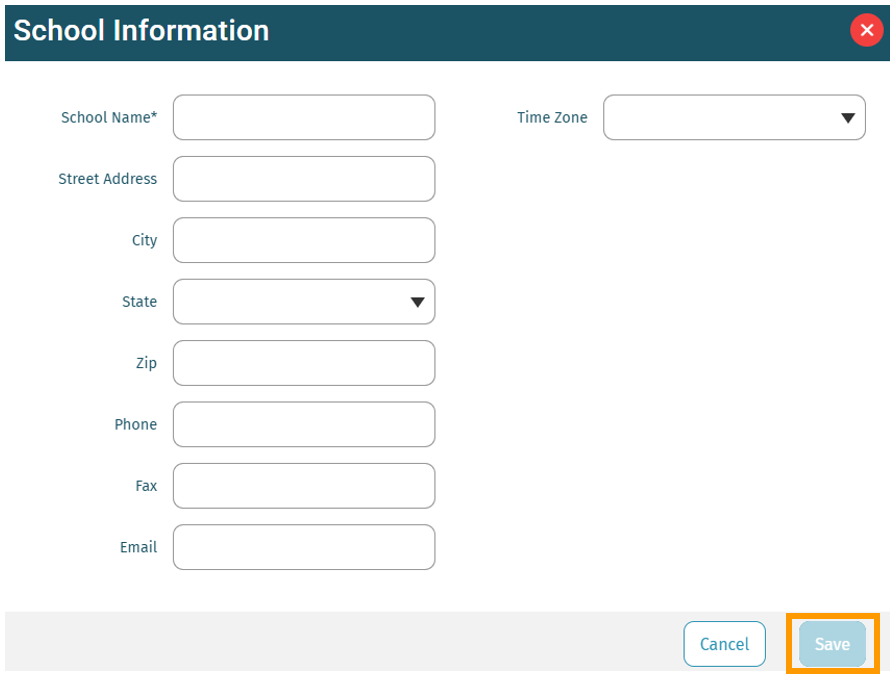
Editing School Information
To edit a school's information:
- Log in to your Waterford account and click on the Organizations tab.
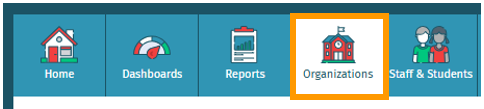
- Click the View button to the right of the school whose information you would like to change.
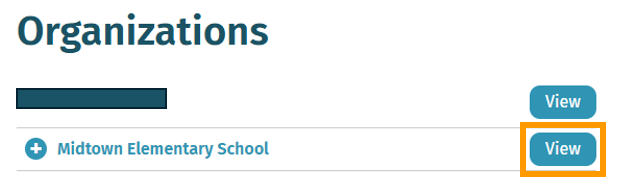
- Edit the school information as needed.
- Click Save to confirm the new information.
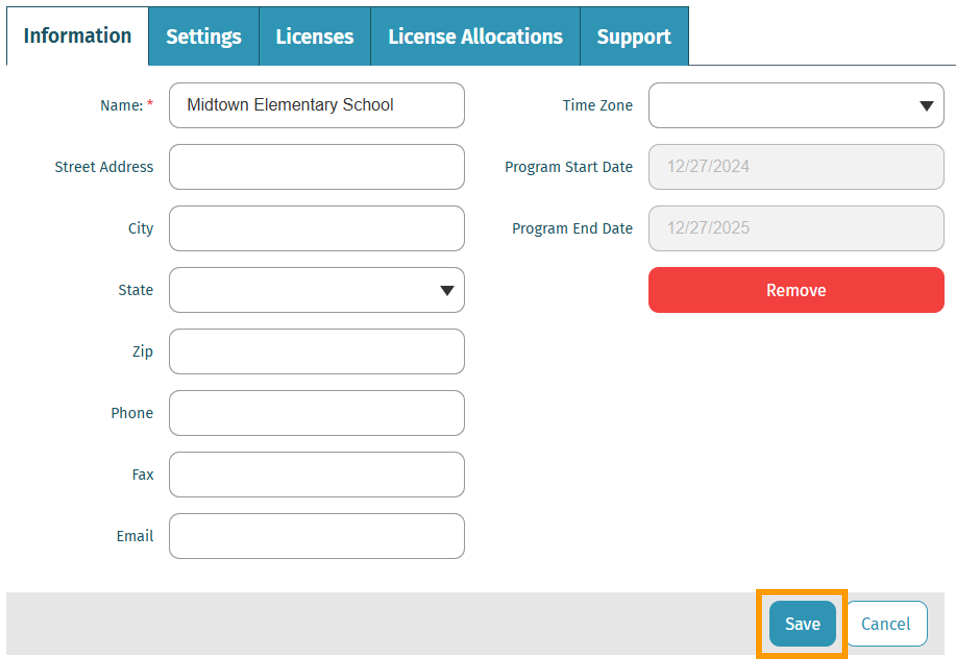
Deleting a School
To delete an existing school:
- Log in to your Waterford account and click on the Organizations tab.
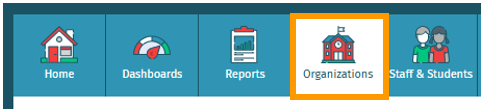
- Click the View button to the right of the school that you would like to delete.
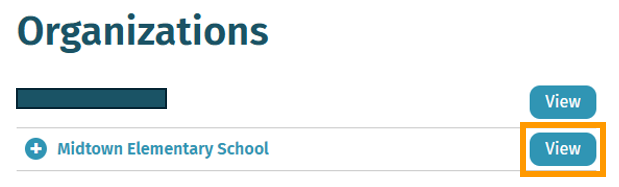
- Click Remove.
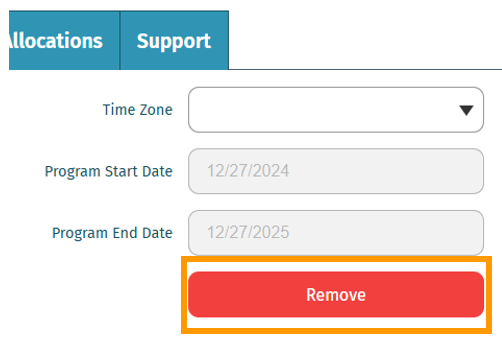
- A pop-up will appear asking you to confirm your choices. Choose Yes to permanently delete the school.
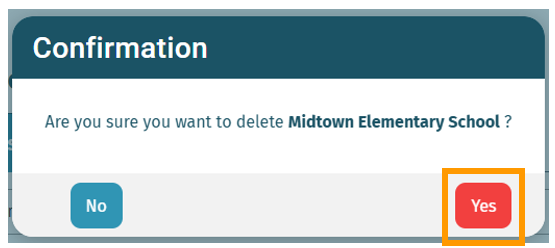
At this time, deleted schools cannot be restored.
Here’s a step-by-step walkthrough in video format.
Last Updated: 6/20/25
