Waterford Early Learning: Customizing Course Visibility for District Administrators
District administrators can customize which courses are available for teachers to assign, allowing for greater focus on specific district goals. Unselected courses will be removed from Waterford dashboards and reports.
This feature does not affect Waterford playlists. All pre-built playlists will still be available for educators to view and assign.
To customize course visibility for your district:
- Log in to your Waterford account and click on the Organizations tab.
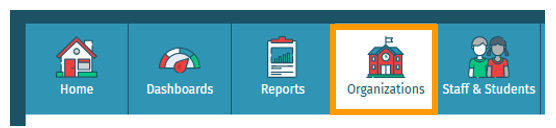
- Click on the View button next to your district name.
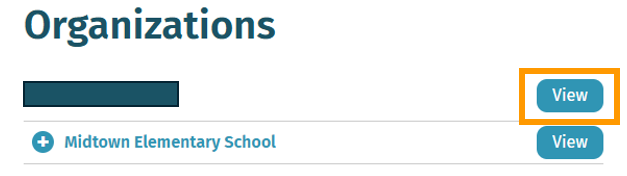
- Choose Settings from the list of tabs and see Enable the Following Courses for Your District.
- Check the box next to each course you want enabled within your district. Courses left unchecked will not be visible for educators to assign.
- Click Save. A pop-up will appear.
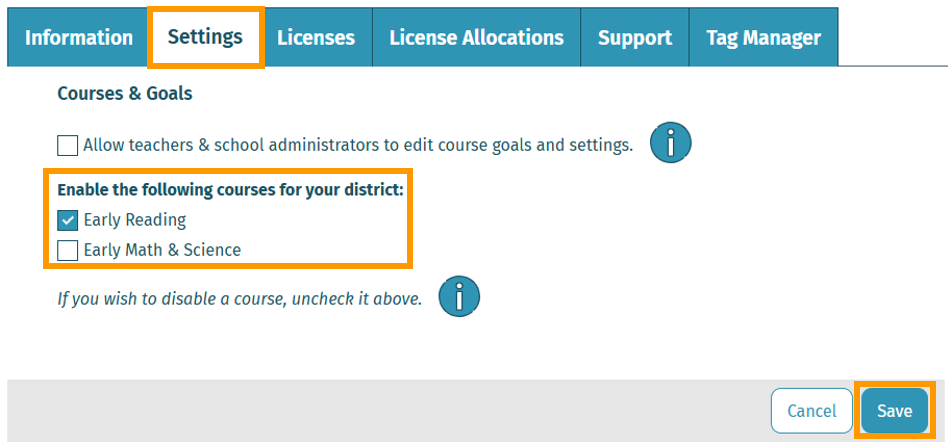
- Click Yes, I understand, to confirm your choices. Another pop-up may appear.
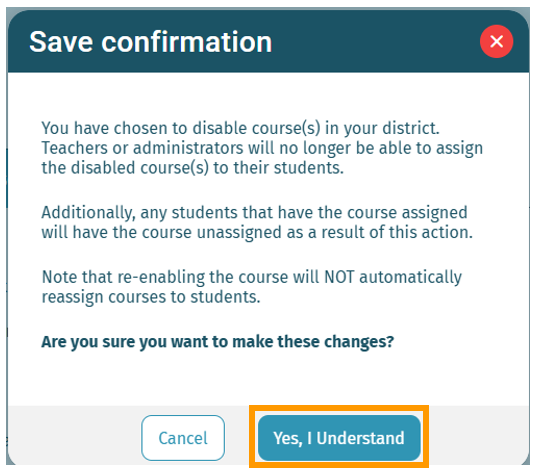
- Click Confirm.
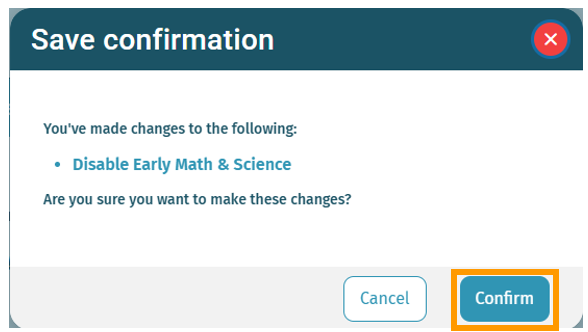
Once saved, educators will only be able to view and assign the courses you selected. Unselecting a course will remove all associations to a course from educator and student accounts, including WACS test benchmarks, dashboards, reports, and Resources & Activities content.
Enabling a course that was previously assigned will not automatically reassign it. It will need to be manually reassigned.
Disabling a course currently assigned to a student will remove it from their homepage. If students are in the middle of a session, they will be able to finish their current activity before the course is removed.
If a student’s session takes longer than thirty minutes, the course will not be removed from their homepage. District administrators will need to repeat the course customization process to remove it from that student’s assignments.
If a student’s session takes longer than thirty minutes, the course will not be removed from their homepage. District administrators will need to repeat the course customization process to remove it from that student’s assignments.
Districts using third-party curriculum integrations will be able to view and enable or disable course customization options from there.
Here’s a step-by-step walkthrough in video format.
Last Updated: 6/25/25
