Waterford Early Learning: Virtual Awards
Introduction to Virtual Awards
The Virtual Awards motivate learners to engage daily with the software, offering meaningful rewards that foster accomplishment and inspire continued exploration and learning.
Earning Virtual Awards
When a learner logs into their Waterford account for the first time, they'll see a locked purple tile on the homepage labeled Awards.
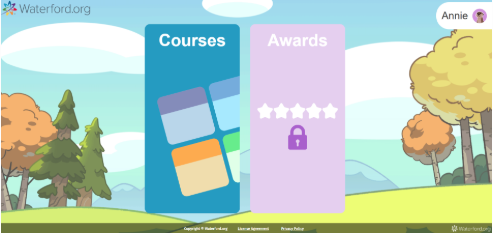
After the learner completes their first course goal for the day, this tile will unlock. An Award screen will appear featuring a random art Award.
If the learner has been assigned two courses, they'll receive an Award piece after completing the usage goal for the first course. The Stop screen will then appear once they've met the usage goal for the second course.
Only one part (1/5) of the Award can be earned per day that the learner meets their goal. After five days of reaching their goal, the entire Award will be given to the learner. The five days do not need to be consecutive.
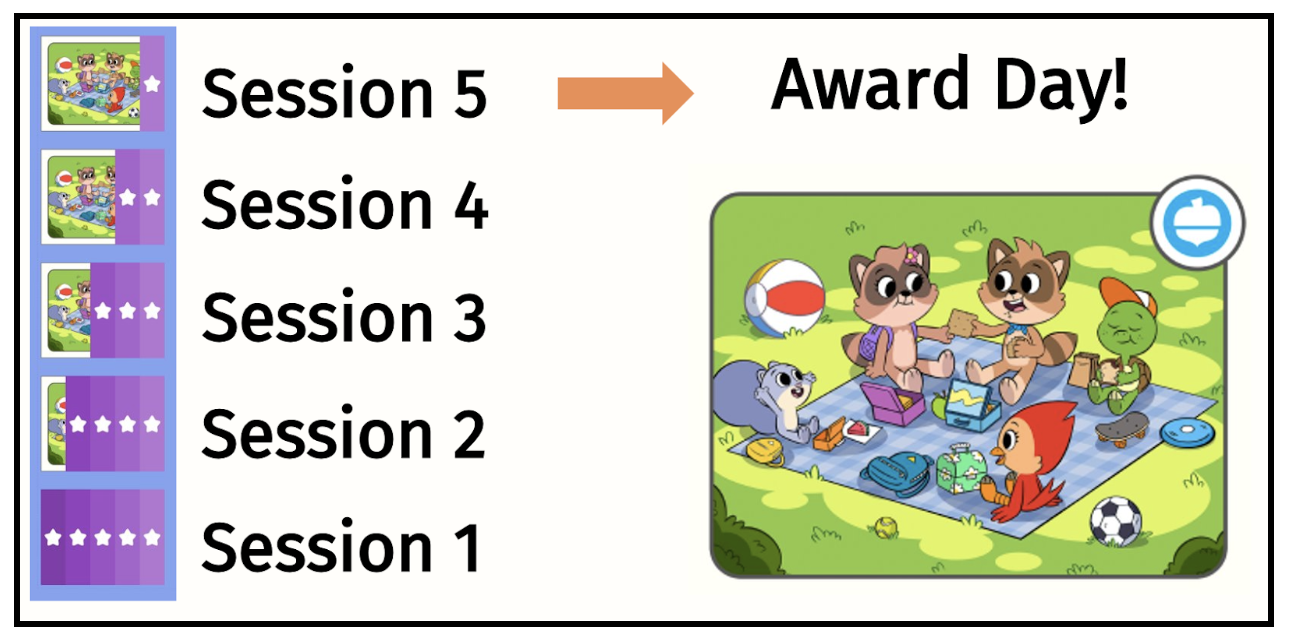
Viewing Virtual Awards
Learners can access their collected Awards by selecting that tile on the homepage. All of the art they've earned will be displayed here.
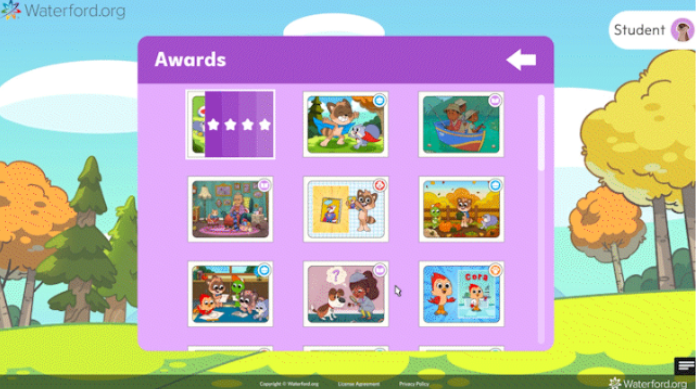
Filtering Virtual Awards
To make it easier to find earned Awards, a filtering option is available. Click on the purple Awards tile. Locate the icon next to Awards. Click the icon to expand the menu, displaying different award types, each represented by a unique icon. To find specific awards, simply click on the icon that corresponds to the category you’re interested in. This will filter the display to show only the awards associated with that icon. This will make it easier for learners to celebrate their accomplishments.
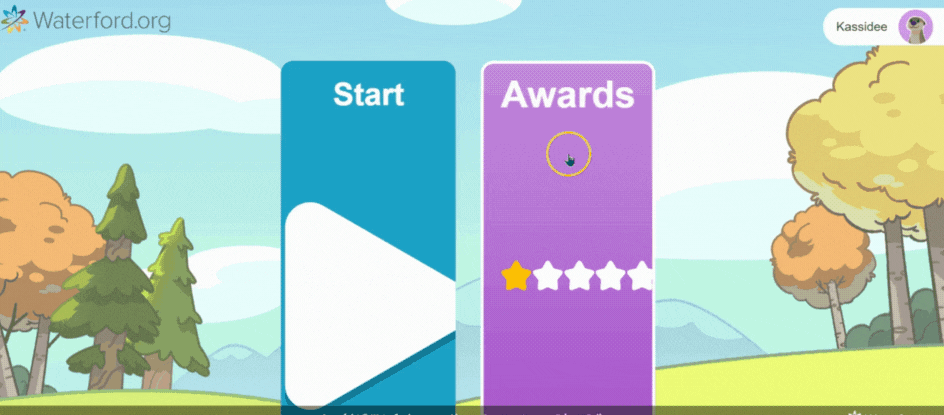
Encourage your learners to continue with their daily lessons to discover what other exciting Award experiences are in store!
Here’s a step-by-step walkthrough in video format.
Last Updated 06/03/25
