Waterford Early Learning: Generating or Revoking Waterford Mentor Codes
Generating Mentor Codes in English
To generate Waterford Mentor codes for your student(s):
- Log in to your account and click on the Students tab.

- Using the Classes filter, choose the class of the student(s) you would like to generate codes for.
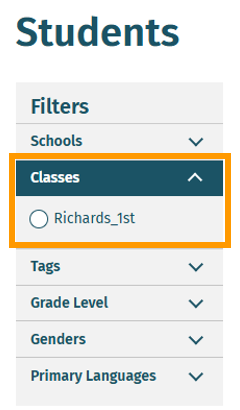
If you want to generate codes for multiple classes, you will need to do so one at a time.
- Check the Select All box or the box next to the name(s) of the student(s) you would like to generate a code for.
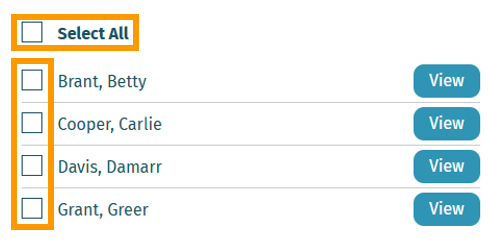
- Click on the blue Mentor Codes button. A pop-up window will appear.
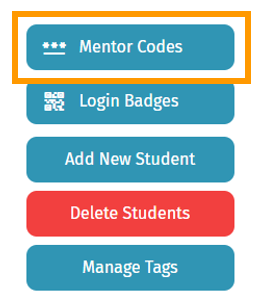
- Click View Mentor Codes.
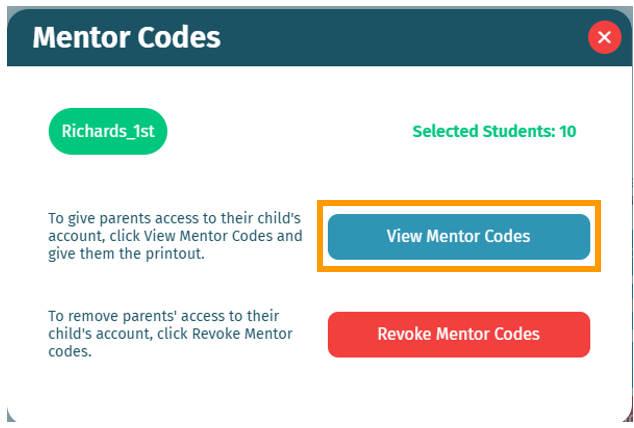
You will now be able to view a PDF of Waterford Mentor codes for the selected students, which you can print or email to families.
Generating Mentor Code Materials in Spanish
If you need to generate Waterford Mentor codes in Spanish:
- Click on the Profile tab and change your language settings to Spanish.
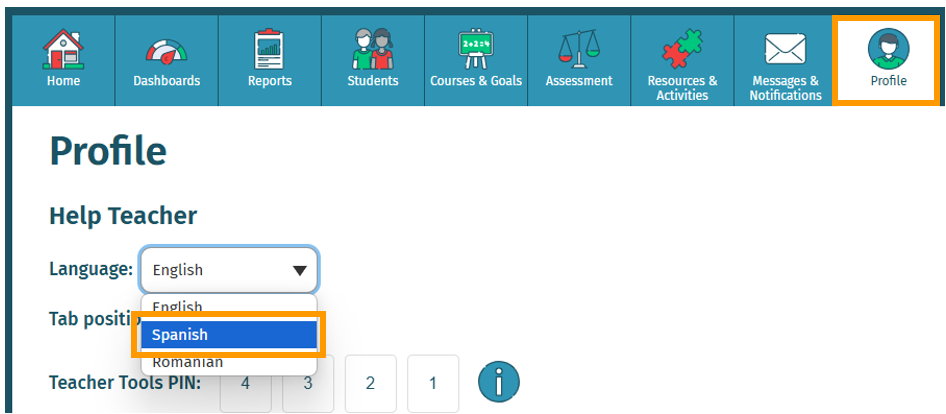
- Click on the Estudiantes tab.
- Using the Classes filter, choose the class of the student(s) you would like to generate codes for.
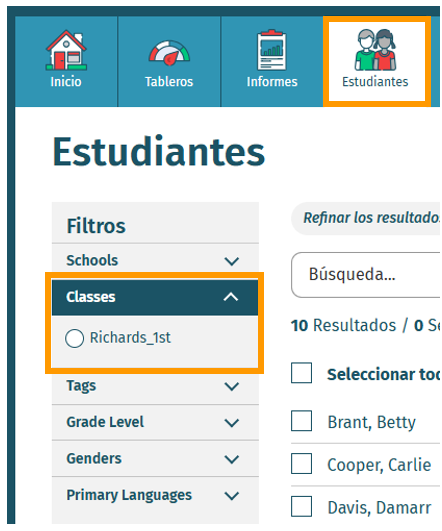
If you want to generate codes for multiple classes, you will need to do so one at a time.
- Check the Seleccionar todo box or the box next to the name(s) of the student(s) you would like to generate a code for.
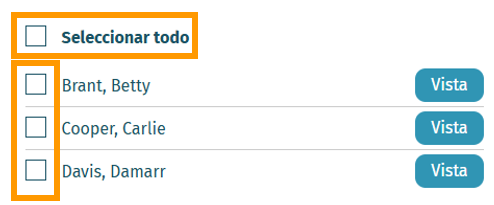
- Click on the blue Codigos de mentores button. A pop-up window will appear.
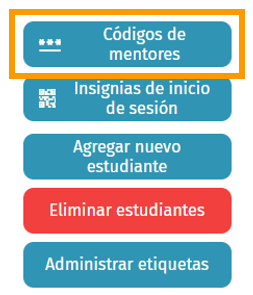
- Click Ver codigos de mentor.
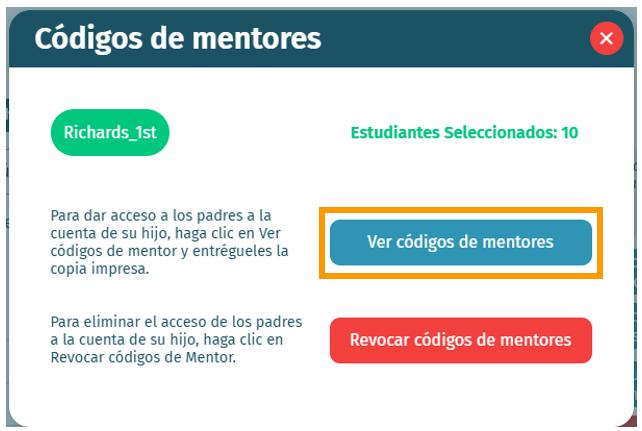
From there, you will be able to view, download, and print Waterford Mentor code instructions for families in Spanish.
Revoking Waterford Mentor Codes
When you revoke a Mentor code, the family associated with it can no longer access a student’s information in Waterford.
To revoke a Mentor code for a student:
- Log in to your account and click on the Students tab.

- Check the box next to the name of the student whose Mentor code you would like to revoke.
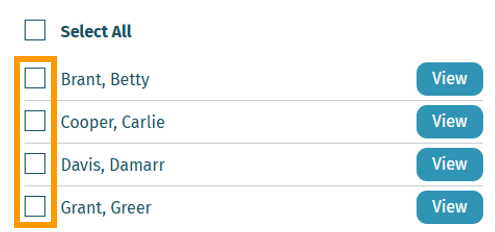
If you would like to revoke all Mentor codes for your class, choose Select All instead.
- Click on the blue Mentor Codes. A pop-up window will appear.
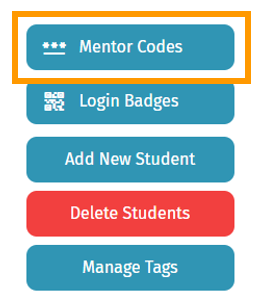
- Click Revoke Mentor Codes.
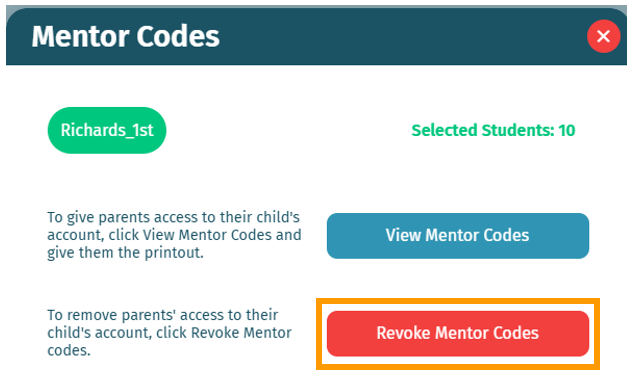
- A pop-up window will ask you to confirm your choice. Click Yes, Revoke Codes.
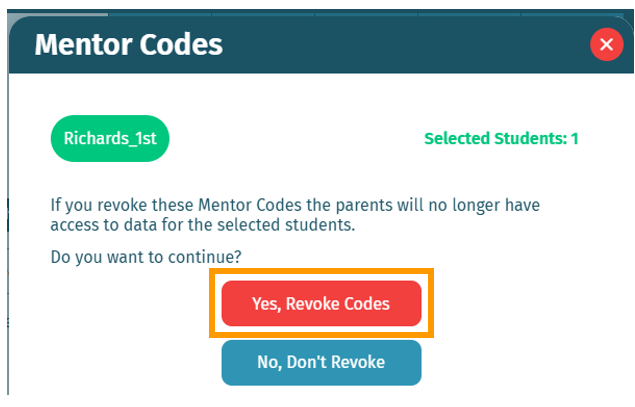
This will remove the family’s access to the student’s Waterford Mentor information.
Last Updated: 6/25/25
