Adding a Child to Your Account (App)
If you’d prefer, you can add a child to your Waterford Mentor account within the app instead of the web browser. To add a child to your account via the app:
- Log in to your Waterford Mentor account.
- Tap on the + button at the bottom right corner of the screen.
- Type in the Mentor code you received from your child’s teacher or from Waterford.
- Tap Submit to add the child to your account.
Your child will then sync with your account in both the app and web versions of Waterford Mentor.
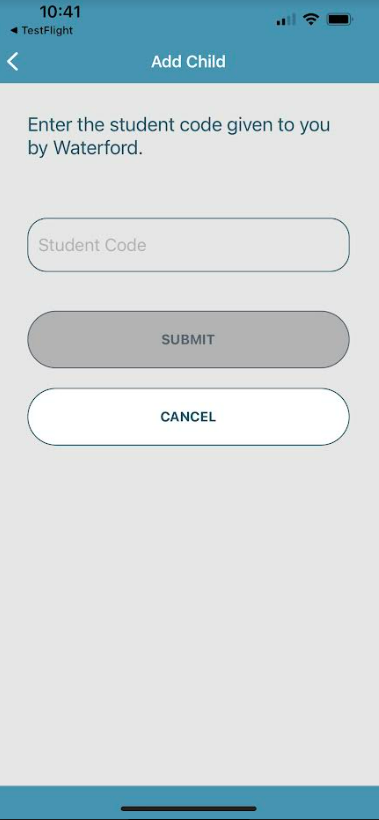
If you don’t know which code to enter, ask your child's teacher or Waterford Support. You should receive a code associated with their account.
