Logging Students in to the Waterford App
Students can log in to the Waterford app using a username and password, a unique QR code, or via Clever.
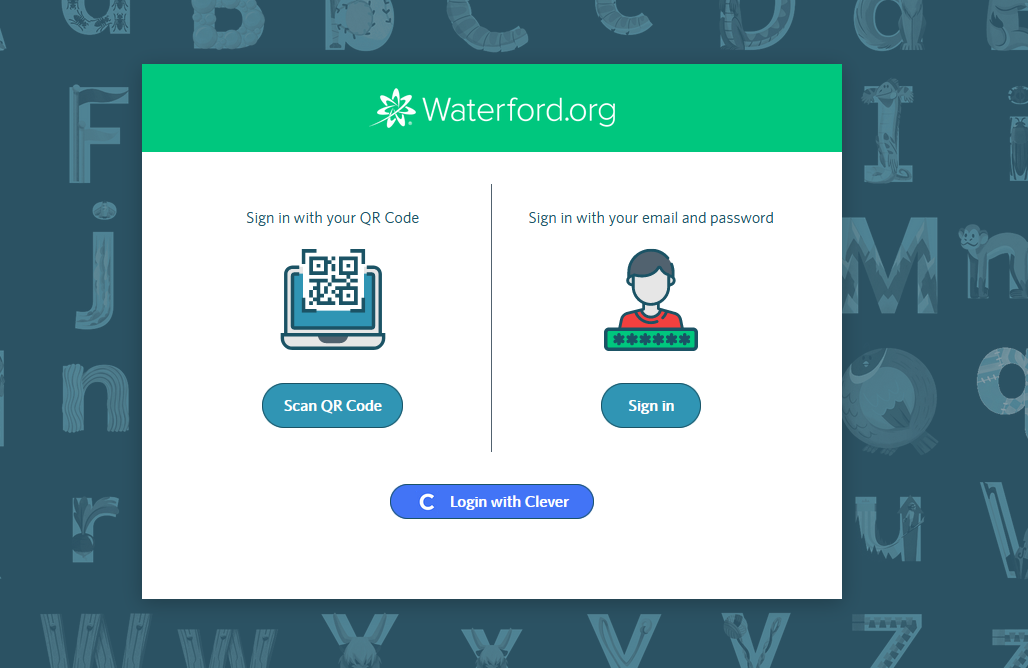
Logging in with a Username and Password
To log your student in using their username and password:
- Tap on the Waterford app on your device.
- Enter the username and password set by the school for your student.
- Tap Sign In to log your student into their account.
Logging in with a QR Code
To log your student in using their QR Code:
- Tap on the Waterford app on your device.
- Tap on the Scan button. A pop-up window will appear.
- Tap Allow to give my.waterford.org permission to open your device’s camera.
- Hold the QR code up to your device’s camera to begin scanning.
When the device recognizes the QR code, your student will be redirected to their Waterford homepage.
Before your students can log in using their unique QR codes, you will need to enable camera permissions for the app. If you block or disable these permissions, the app may crash during startup.
Logging in with Clever
To log students in through Clever:
- Tap on the Waterford app on your device.
- Tap Log in With Clever. You will be redirected to the Clever login page.
- Search for your school name, then log in to Clever using your student’s username and password.
Your student will then be redirected to their Waterford homepage.
If you log in via Clever on a tablet, your student will log out of Waterford Reading Academy normally after their session is over. If your student is logging in via a desktop computer or laptop, however, they will need to log out of both Waterford Reading Academy and Clever once their session is over.
