Waterford Early Learning: Logging Students in Using a Browser Window
Both login options require that you have already set up an account for each student and generated their password and/or QR codes. Click here for information on creating a student account.
Students can log in to Waterford Early Learning using one of three options: their username and password, a unique QR code, or Clever.
Logging in with a Username and Password
To log your student in using their username and password:
- Type my.waterford.org into your search bar.
- Click Sign In.
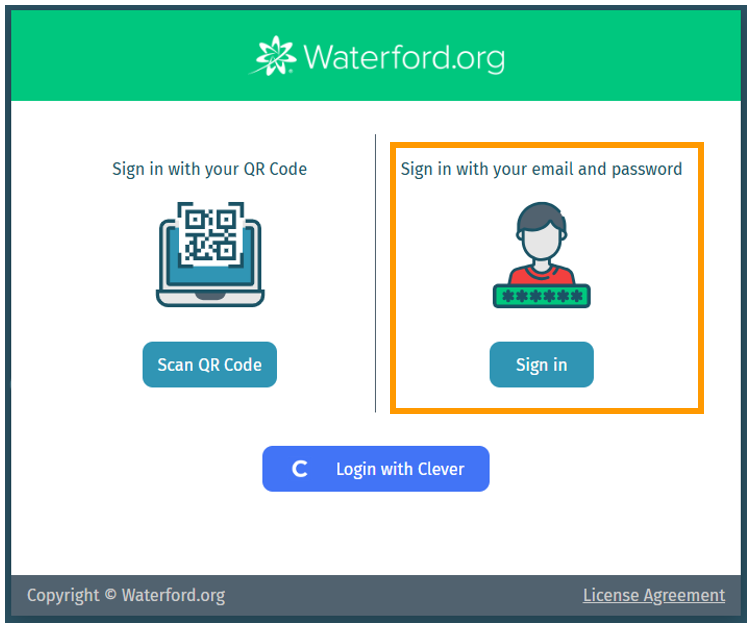
- Enter the Org Code and username set by the school for your student and click Submit.
- The Org Code and username can be obtained from the teacher.
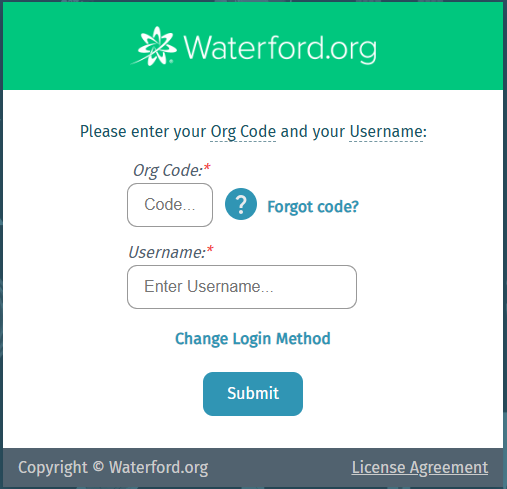
- Enter the password set by the school for your student and click Submit.
- The password can be obtained from the teacher.
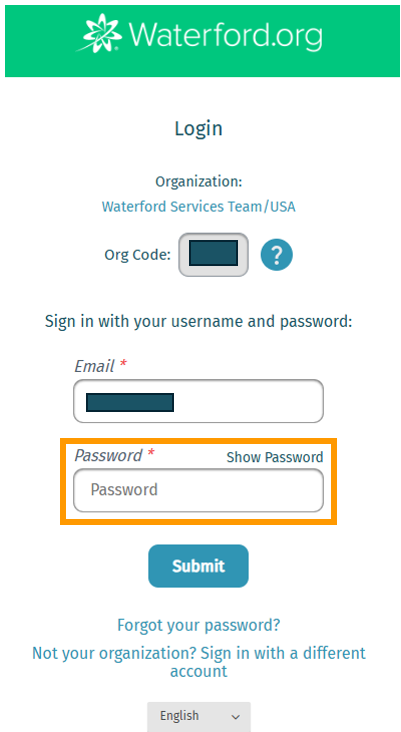
Logging in with a QR Code
To log your student in using their QR Code:
- Visit my.waterford.org.
- Select the Scan QR Code button. A pop-up window will appear.
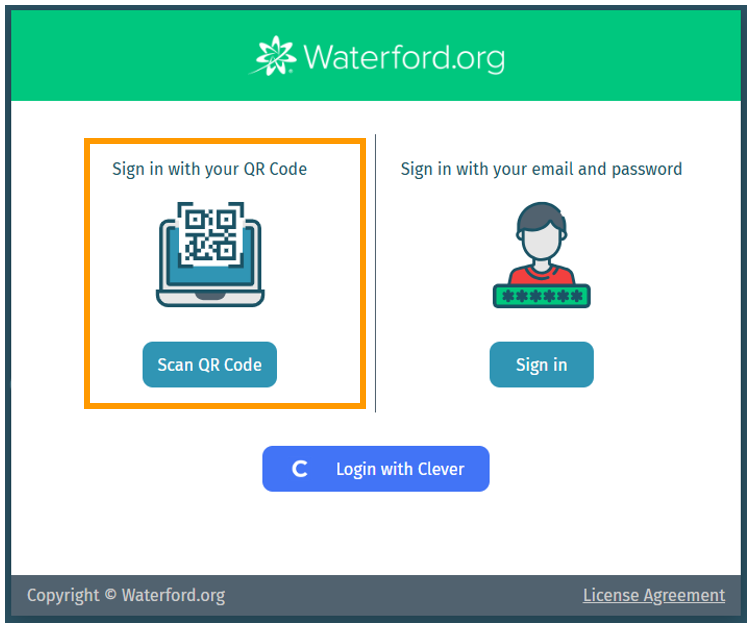
- Choose Allow to give my.waterford.org permission to open your device’s camera.
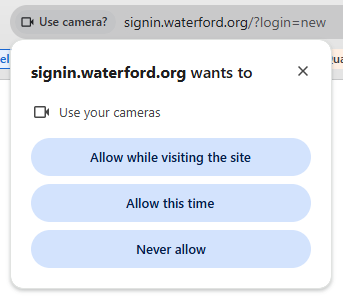
- Hold the QR code up to your device’s camera to begin scanning.
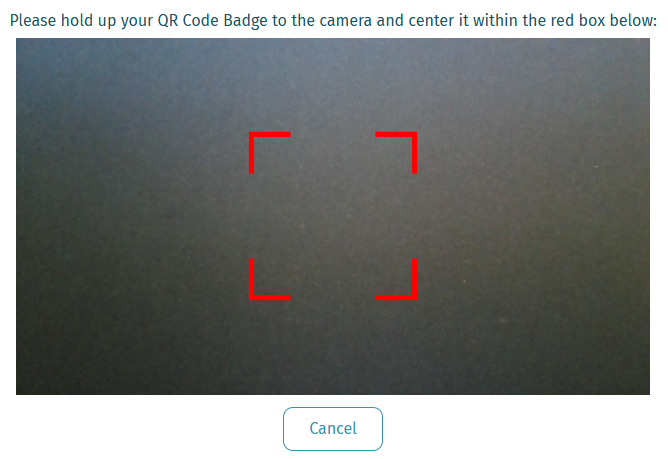
When the device recognizes the QR code, your student will be redirected to the Waterford Early Learning homepage.
Logging in with Clever
To log students in through Clever:
- Visit my.waterford.org.
- Choose Log in With Clever. You will be redirected to the Clever login page.
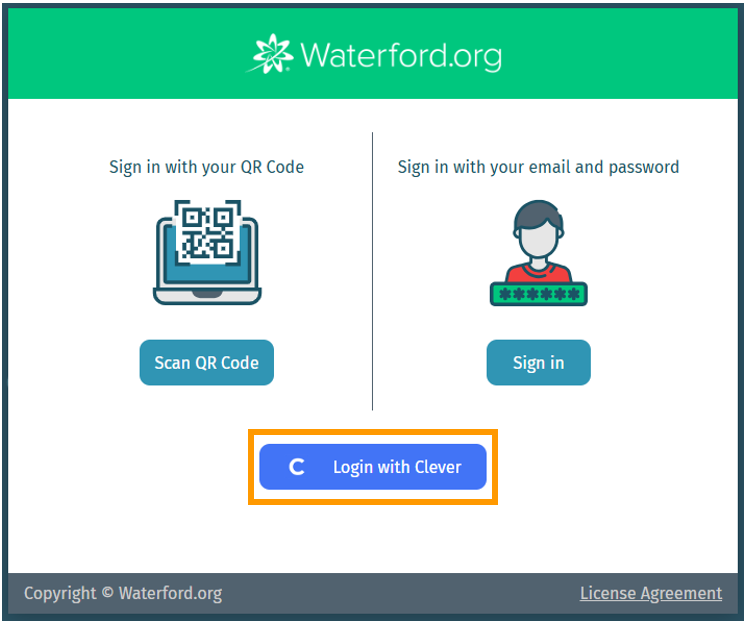
- Search for your school name, then log in to Clever using your student’s username and password.
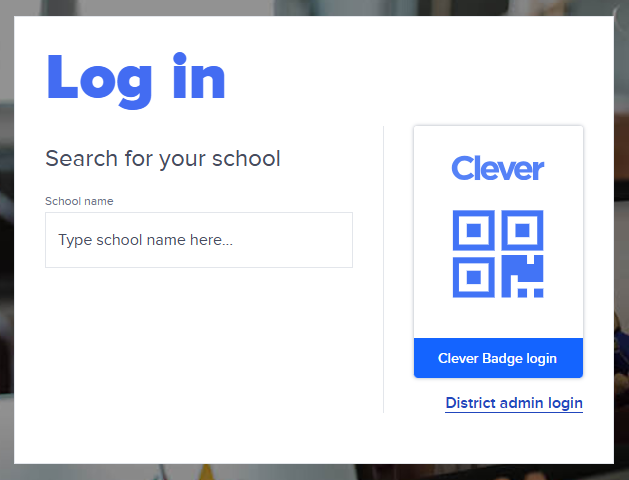
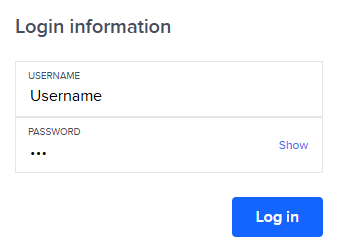
Your student will then be redirected to the Waterford Early Learning homepage.
If you log in via Clever on a tablet, your student will log out of Waterford Early Learning normally after their session is over. If your student is logging in via a desktop computer or laptop, however, they will need to log out of both Waterford Early Learning and Clever once their session is over.
Here’s a step-by-step walkthrough in video format.
Last Updated: 6/5/25
