Waterford Early Learning: Understanding Assessment Reports as a Teacher or Administrator
Generating an Assessment Report
To select and view an Assessment Report in Waterford Early Learning:
- Log in to Waterford Early Learning and click the Assessment tab.
- Choose the District, Schools, or Classes under view that you would like to view.
- Scroll to Assessments Report from the list of reports and select Open.
The report will now load in the same window for you to view.
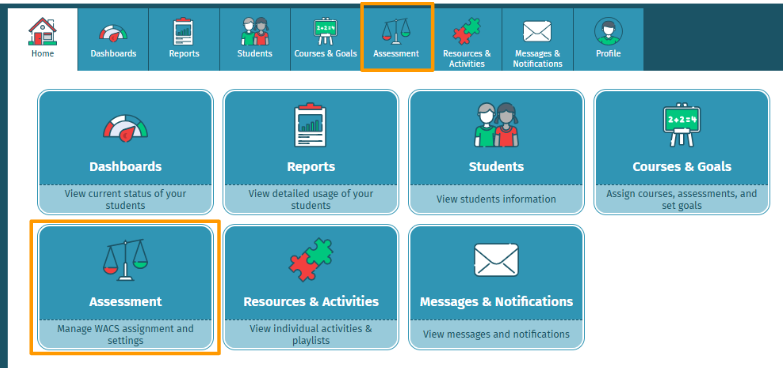
Reading an Assessment Report
As a teacher or district administrator in Waterford Early Learning, you can generate reports to view student performance on the Waterford Assessment of Core Skills (WACS) benchmark at the District, School, and Class levels.
District and school administrators can generate District Performance, School Performance, and Class Performance reports, while teachers can generate a Class Performance report.
To generate the District Performance and School Performance reports as a district administrator, visit the Reports tab. Select the District view and Assessments curriculum, as well as the Benchmark filter.
The District Performance report data is displayed by grade level for all students within the district. The report displays student performance by category as a total as well as a percentage.
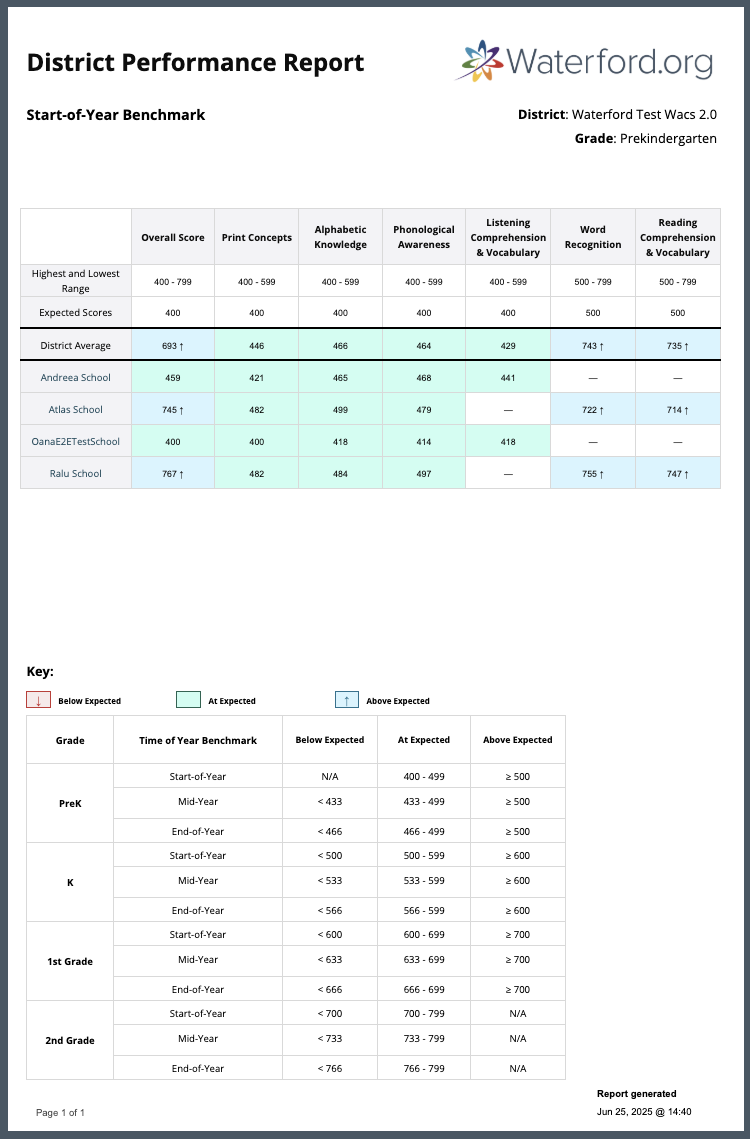
The District Performance example report shown above was generated for the Fall Benchmark, as noted by the dates in the header.
The School Performance report shows similar information, but formatted differently, as it is displayed alphabetically by school, as shown in the example below.
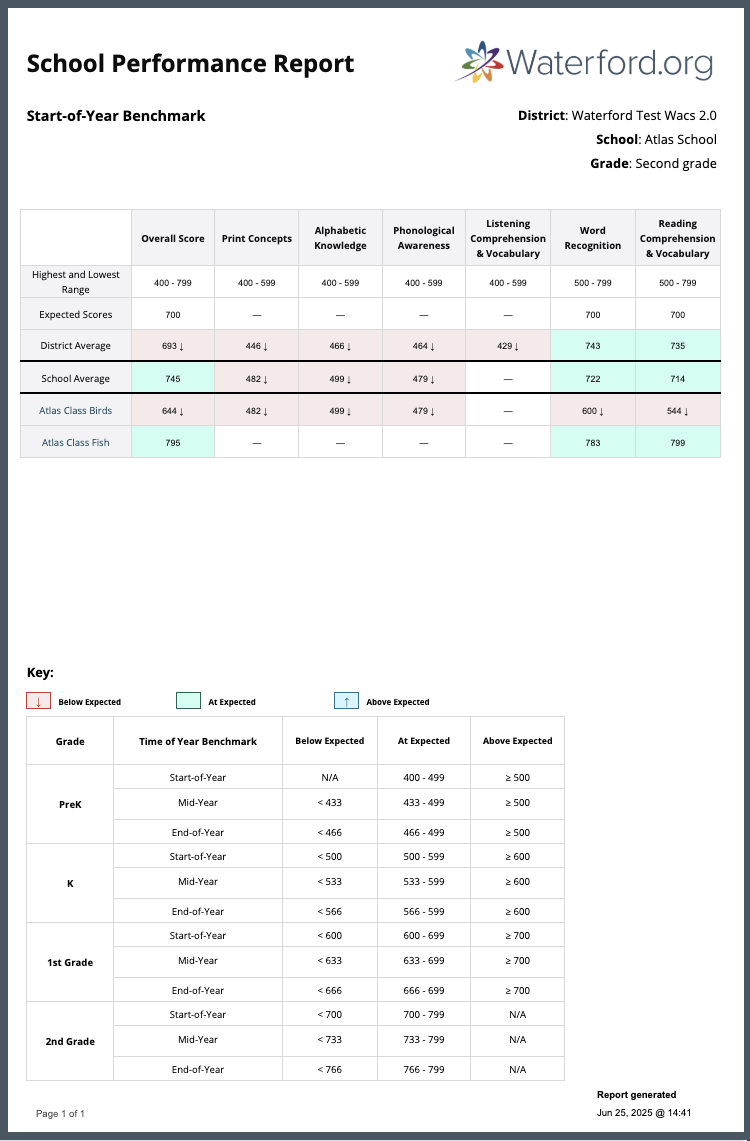
This report shows student performance data by school and does not provide the percentage breakdown in the same way as the District Performance report.
To generate the Class Performance report, visit the Reports tab and select the Schools view and Assessments curriculum. Then, select a benchmark from the filters.
The data in this report is organized by school name, with the classes in that school listed below. The school name row shows the total of all students in the school, while the class row represents the data for students in those classes. The Assessment Status indicates whether the assessment was completed or expired, and displays the score achieved up to the point of completion.
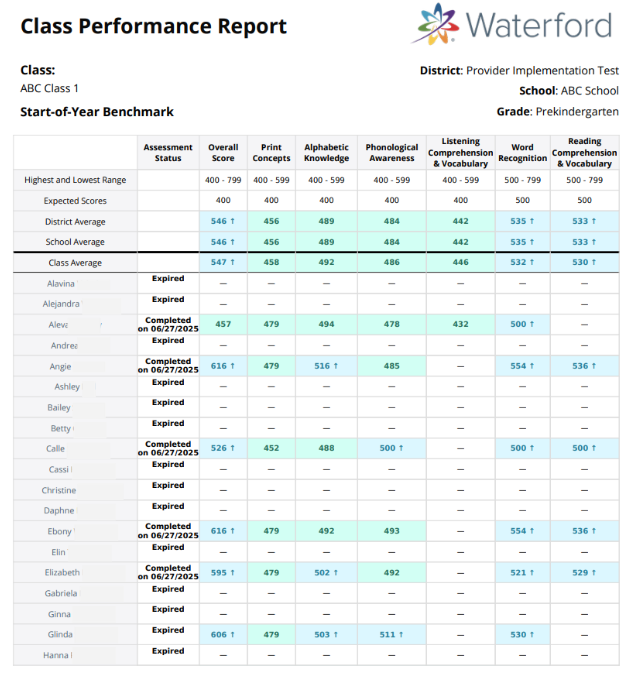
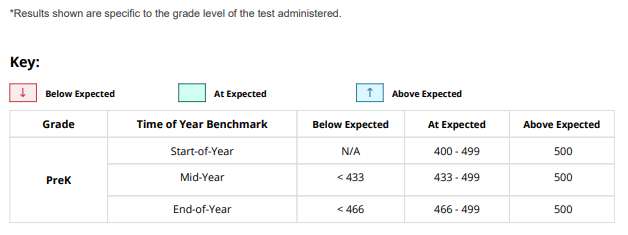
Here’s a step-by-step walkthrough in video format.
Last Updated: 10/15/25
