Waterford Early Learning: Area of Difficulty Report as a Teacher or Admin
Generating an Area of Difficulty Report
- This report refreshes hourly to ensure up-to-date data.
To select and view an Area of Difficulty report in Waterford Early Learning:
- Log in to Waterford Early Learning and visit the Reports tab.
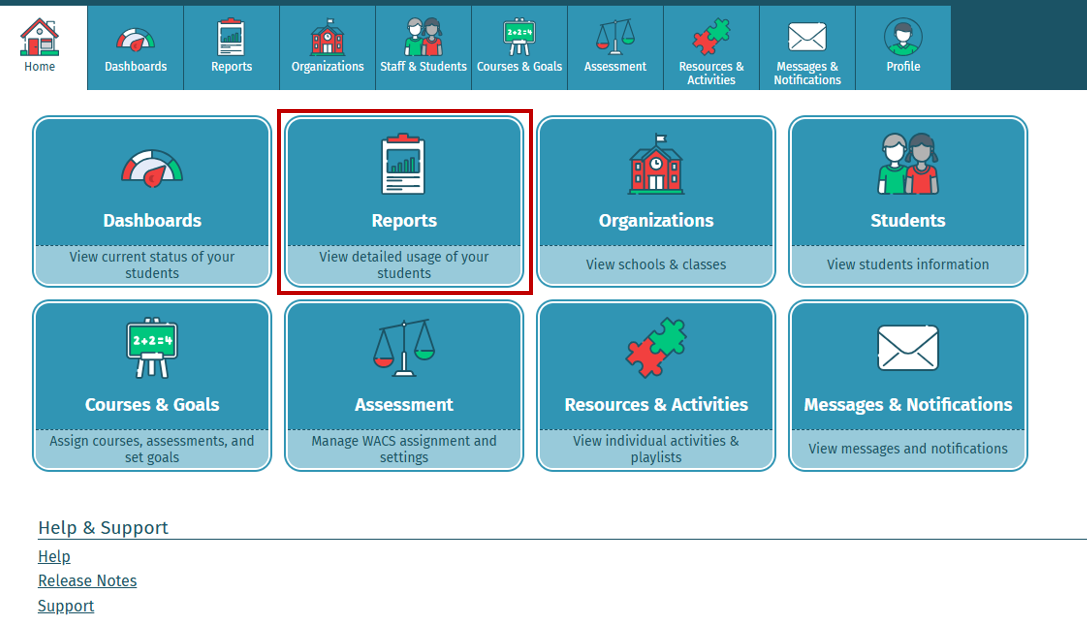
- Under View, choose Classes or Students.
- Choose the Curriculum for which you would like to view the report (Early Reading, Early Math & Science, or SmartStart).
- Select the Classes and Students that you would like to view within the report.
- If you log in as an administrator, you must also select the school.
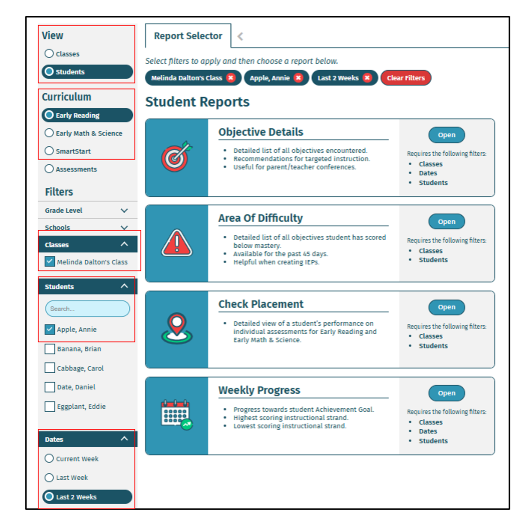
- Scroll to Area of Difficulty Report from the list of reports and select Open.
- The report will now load in the same window for you to view.
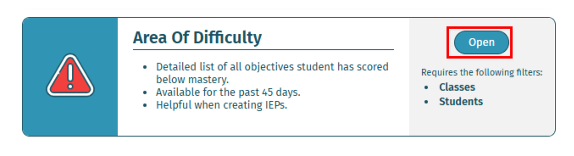
Reading an Area of Difficulty Report
As a teacher or administrator at Waterford Early Learning, you can run the Area of Difficulty report to view a detailed breakdown of students struggling with specific instructional strands. The data on this report is refreshed hourly.
You can generate this report from both the Classes and Students view. The report will provide a breakdown list of students who scored below proficiency for a given objective within the past 45 days. You can customize the date range through the Dates filter, but any date ranges that extend beyond the 45-day window will not be shown on the report.
The date range for which the data on the report is shown can also be found on the top left of the report in the header.
When you generate this report at the class level, it will list the students who experienced difficulty with the skills listed on the report. From the class report, you can click on an underlined student name to automatically open that student’s individual Area of Difficulty Report, where you can view all of the skills in which that student scored below proficiency.
The Area of Difficulty Report allows enhanced searches on specific, targeted learning objectives. Each objective is linked to corresponding digital activities, which can be assigned for additional remediation.
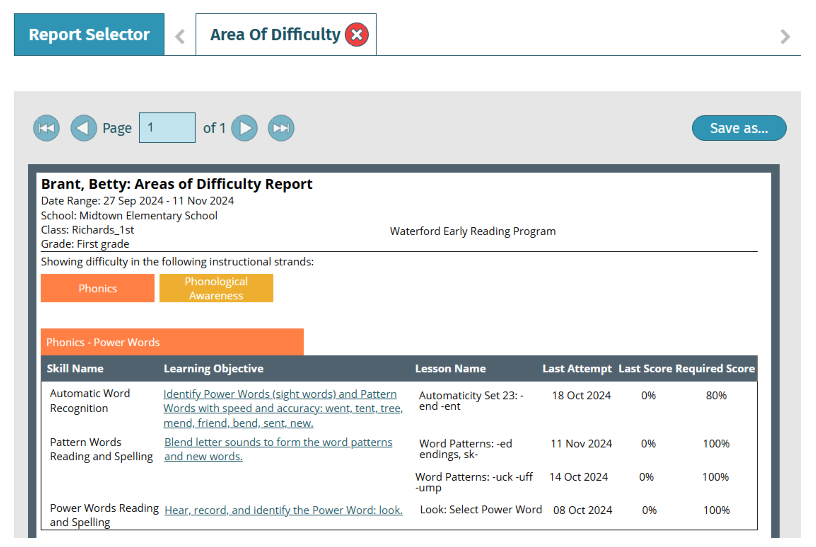
According to Waterford's refresh rate guidelines, all reports are updated hourly. If a student has shown proficiency on the skill since the last refresh, the objective will no longer appear on the report.
Here’s a step-by-step walkthrough in video format.
Last Updated: 11/20/24
