Waterford Early Learning: Understanding the Check Placement Report as a Teacher or Administrator
What is the Check Placement Report for?
The Check Placement Report provides insight into a student’s (or a group of students') Placement within the program following their most recent Placement attempt.
This report is essential for determining whether a student has completed the Placement process, evaluating their performance, and identifying the concepts they understood or struggled with at the start of the program.
Generating a Check Placement Report
To select and view a Check Placement report in Waterford Early Learning:
- Log in to Waterford Early Learning and click on the Reports tab.
- Choose Classes or Students under view.
- Choose the Curriculum that you would like to view the report for (Early Reading, Early Math & Science, or SmartStart).
- Select the grade level, district, students, class, and dates that you would like to view within the report.
- Scroll to Check Placement report from the list of reports and select Open.
The report will now load in the same window for your viewing.
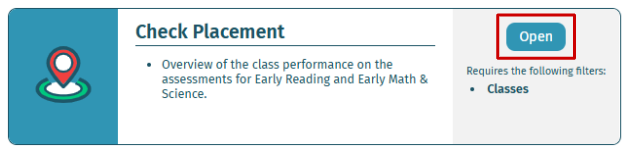
Reading a Check Placement Report
As a teacher or administrator, you can run the Check Placement report to view detailed student placement information and assess student level by strand. This report displays data from the most recent placement and is updated hourly.
You can generate this report at both the Class and Student levels. When viewed at the Class level, this report is particularly useful to see at-a-glance information about when students in your class completed the placement activity and where they are placed in certain areas.
When you generate the report at the Class level, you can click on any student name to open a detailed Placement report for the selected student.
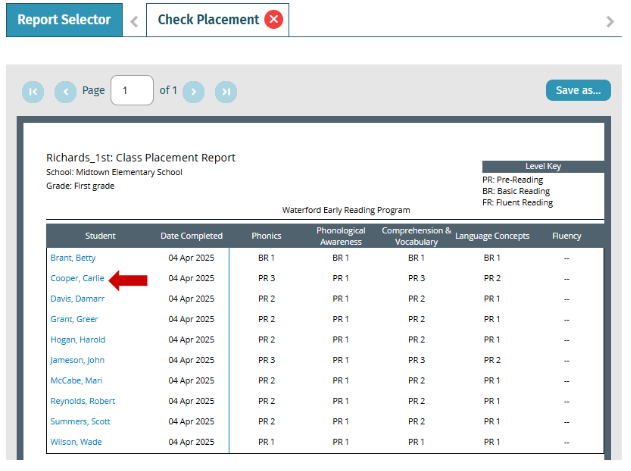
The key in the top right corner of the Check Placement report shows Student Level. For example, the student in the sample report above was placed in Pre-Reading Level 2 in the Phonics and Comprehension & Vocabulary strands. They were placed in Pre-Reading Level 1 in the Phonological Awareness and Language Concepts strands.
Any assessment results with a score less than 80% will be shown as Not Mastered.
What Happens If I Run Into A Problem With The Check Placement Report?
Scenario | Meaning | Solution |
I do not see a Placement Score, but a child has been placed somewhere in the program. | Sometimes, a child or a teacher may try to skip a Placement activity for a variety of reasons. This can cause data-related issues, however, which will prevent a score from showing. | If the activity was skipped due to difficulty, reset the Placement for that child. If the child doesn’t know the answer to an activity question, encourage them to make their best guess. If there is a technical issue with the activity, use the Teacher Tools functionality to report a problem and then reach out to Program Support separately for additional support. |
I cannot pull a Placement report for my class. | This could be a technical support issue with the equipment you’re using. It could also be an issue with the curriculum assigned to your students. | Double-check that your Chrome browser and computer are fully up-to-date. Check to make sure the students are assigned to Early Reading and/or Early Math and not SmartStart, as SmartStart does not have Placement to begin with. |
Here’s a step-by-step walkthrough in video format.
Last Updated: 05/29/25
