Waterford Early Learning: Understanding the Level Report as a Teacher or Administrator
Generating a Level Report
To select and view a Level report in Waterford Early Learning:
- Log in to Waterford Early Learning and click on the Reports tab.
- Choose District, Schools, or Classes under view.
- Choose the Curriculum that you would like to view the Level report for (Early Reading, Early Math & Science, or SmartStart).
- Select the grade level, district, school, class, and date that you would like to view within the report.
- Scroll to Level Report from the list of reports and select Open.
The report will now load in the same window for you to view.
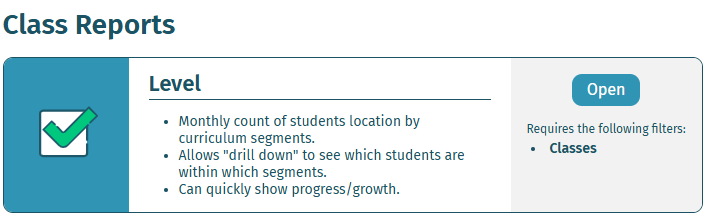
Reading a Level Report
Teachers and administrators can run the Level report to view student goal level information for the dates needed.
Administrators can generate this report at the district, school, and class levels to view how many students are in a corresponding level at given intervals throughout the year. Teachers, however, cannot run this report at a district level.
The numbers in the report are underlined. You can select any underlined number in a given cell to open a detailed list of the students in that level at the end of the corresponding month.
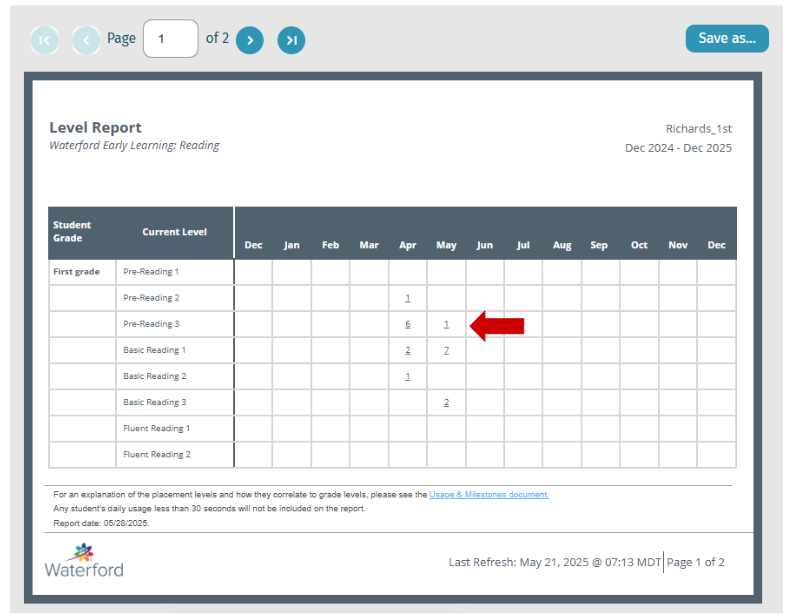
After clicking on an underlined number, it will automatically open more details on the students at the given level. If you generate this report at the district or class level, the report will contain data relevant to your district or selected classes.
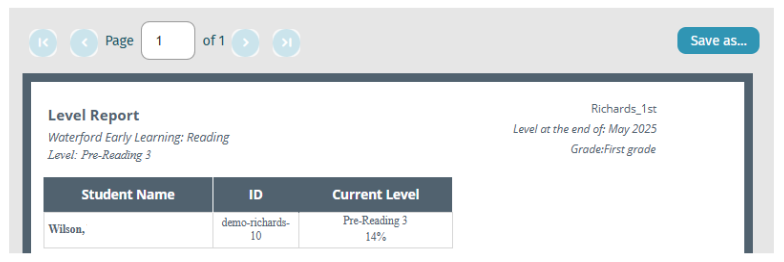
Here’s a step-by-step walkthrough in video format.
Last Updated: 06/04/25
