Waterford Early Learning: Understanding the Weekly Progress Report as a Teacher or Administrator
What is the Weekly Progress Report for?
This report is to see a breakdown of student performance on a week-by-week basis.
Suppose you want to know how your student is progressing through the program, including the number of minutes they have used, their progress toward their end-of-year goal, the mastery percentage for the objectives they have encountered thus far, and the highest and lowest scores for the week. In that case, you’ll want to pull this report.
Generating a Weekly Progress Report
To select and view a Weekly Progress Report in Waterford Early Learning:
- Log in to Waterford Early Learning and click the Reports tab.
- Choose Students under view.
- Choose the Curriculum that you would like to view the report for (Early Reading, Early Math & Science, SmartStart, or Assessments).
- Select the grade level, district, school, or class, and date that you would like to view within the report.
- Scroll to Weekly Progress Report from the list of reports and select Open.
The report will now load in the same window for your viewing.
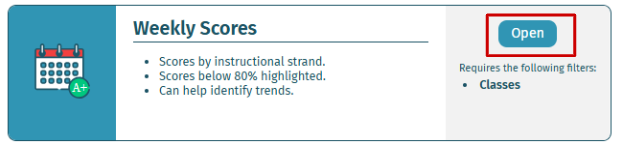
Reading a Weekly Progress Report
As a teacher or administrator in Waterford Reading Academy, you can run the Weekly Progress report to see a breakdown of student performance on a week-by-week basis. This report displays data for the past 9 weeks and is refreshed hourly.
You can run the report on multiple students at a time by selecting student(s) from the Students filter while generating the report. Use the Dates filter to customize the time frame for which you want to run the report.
If multiple students are selected, the report will display the students alphabetically. You can use the arrows in the report to move between pages and view data for other students.
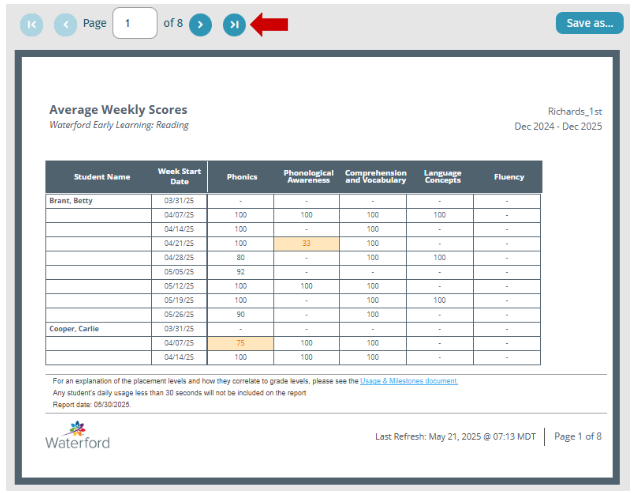
This report will order the data for each student by their first week of usage in the selected time frame and include the following information:
- Usage: Minutes the student used the program during that week
- Days: Days on which a student played a session of at least 30 seconds in that week
- Current Level: This shows the student's current level in the program, along with the percentage of progress within that level. In the screenshot above, for example, Example Student was 28% through the Pre-Reading 1 level during the week of March 28th, 2022
- The current level reflects the most recent objective the student worked on during their session; however, it may not fully represent their overall progress across all strands. For more detailed information on individual strands, refer to the Completion and Scores tab.
- Because Waterford provides individualized instruction, a student may occasionally move backward in the program. This occurs when the system identifies that the student needs additional support with a concept before progressing to more advanced skills.
- Progress Towards Goal: Represents the students’ progress towards their specific end of year goal.
- For example, consider a student who began the program at 0% through Basic Reading 1, and their end-of-year goal is 100% completion of Basic Reading 3. If the students’ current progress is 100% complete for Basic Reading 1, their Progress Towards Goal will be shown as 33% because they have completed Basic Reading 1, but they still need to complete Basic Reading 2 and Basic Reading 3.
- Mastery Percentage: This represents the number of objectives the student has mastered out of every objective encountered in that week
- For example, if a student encountered 100 objectives in a week and mastered 75, their Mastery Percentage will display as 75%.
- Highest Score: the strand with the highest score for the given week
- Lowest Score: the strand with the lowest score for the given week
Here’s a step-by-step walkthrough in video format.
Last Updated: 06/05/25
