Waterford Early Learning: Adjusting Courses or Goals for Classrooms, Schools, or Districts
You can create custom course or goal settings on a district, school, or classroom level. To adjust course or goal settings:
- Log in to Waterford Early Learning and click the Courses and Goals tab.
- Select District, Schools, or Classes from the View menu.
- The District view will only show if you are logged in as a District Administrator.
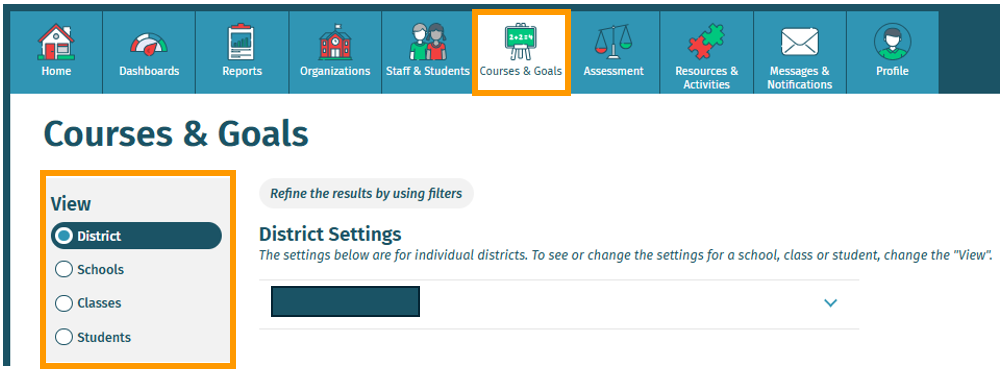
- Select your district, school, or class name.
- For the District and Schools view, you will also need to select the grade level.
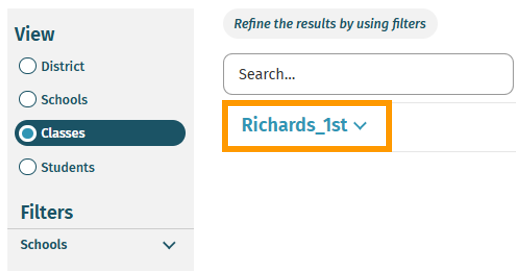
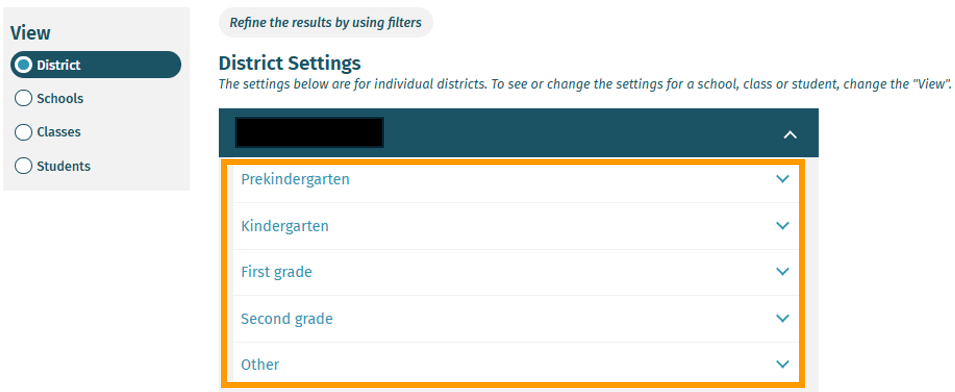
- Find the course you want to adjust settings for and click Goals & Settings.
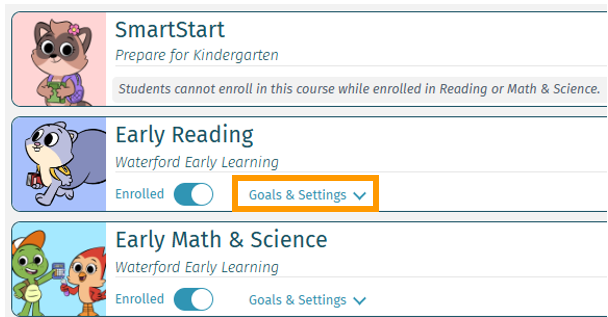
- Adjust the session time, goals, and end-of-year target level as needed.
- Choose Save to confirm your choices.
For the District and Schools views, you must select the grade level to change the goals.
Changes will only apply to students who do not already have custom goals set at a lower level. The most granular custom goal will continue to apply unless it is changed or a new, more specific custom goal is set.
Here’s a step-by-step walkthrough in video format.
Last Updated: 8/20/25
