Waterford Early Learning: Assigning a Course to Students on the Classroom or School Level
To assign a course to students on the classroom or school level:
- Log in to Waterford Early Learning and visit the Courses and Goals tab.
- Scroll or filter to the classroom or school you would like to assign/enroll in a course.
- Toggle on the course you would like to assign.
In order to enroll students in a course, each student must have a valid license to complete the process. If you receive an error, it is likely due to the unavailability of licenses.
- Select Save to confirm your new assignments.
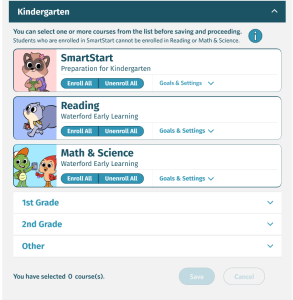
Once you’ve chosen to save, your Waterford program will bulk assign all students. To unassign a course later on, you can toggle the course button off.
Classroom assignments will be completed immediately. For school assignments, the task will be completed in 15 minutes on average, depending on the school’s size. These students will see the course available the next time they log in.
Only district administrators can assign a course to students on a school level. Additionally, if you assign a course to a school, you will be unable to complete other Waterford tasks like adjusting goals, adding or editing staff/student and school/district information, viewing and assigning resources and activities, and changing profile settings until the bulk assignment is complete. This process will be completed in 15 minutes on average.
Here’s a step-by-step walkthrough in video format.
Last Updated: 5/2/25
