Waterford Early Learning: Progress Report for Teachers and Admin
The Progress Report shows how the time students spend in the program aligns with their progress toward end-of-year goals. It provides insights into the minutes they’ve used, their current standing in the program, and the progress needed to achieve their goals.
Generating a Progress Report
To select and view a Progress Report in Waterford Early Learning:
A. Log in to Waterford Early Learning and visit the Reports tab.
B. Choose Classes under View.
C. Choose the Curriculum that you would like to view the report for:
- Early Reading, Early Math & Science, or SmartStart.
D. Select the Class that you would like to view within the report.
- You can select multiple classes or students to view reports simultaneously.
E. Select the Date Range for which you would like to generate the report.
F. Select the Progress Report from the list of reports and click on Open.
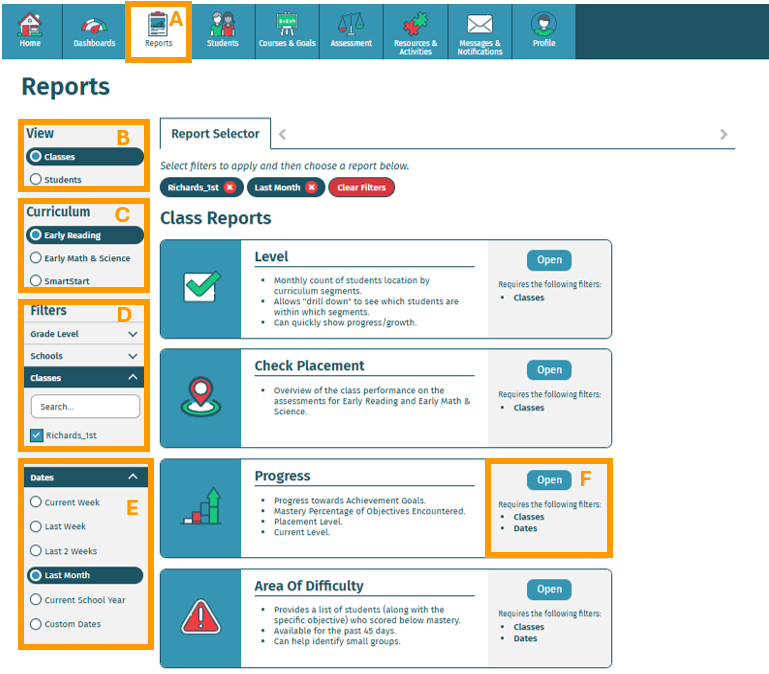
Reading a Progress Report
As a teacher or administrator, you can run the Progress report to see students' progress towards their achievement goals and the percentage of mastery on objectives encountered, placement level, and current level.
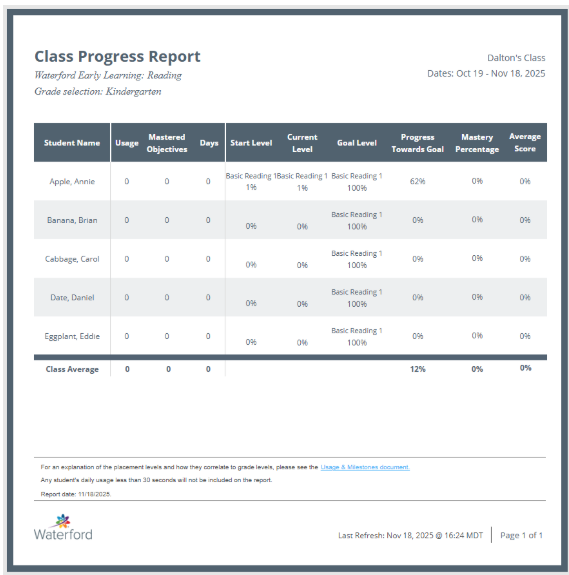
The fields that are shown for each student in the class are:
- Usage: The student's usage in minutes for the selected time frame.
- Mastered Objectives: The count of objectives the student has mastered.
- Days: The total number of days the student has logged a session lasting at least 30 seconds.
- Start Level: The level assigned to the student based on their performance in the placement activity, and a percentage indicating their progress within that level.
The starting level can also be manually added by a school or district administrator rather than set based on placement activity performance.
- Current Level: The student's current level in the program, along with the percentage of progress within that level. The current level reflects the most recent objective the student worked on during their session; however, it may not fully represent their overall progress across all strands. For more detailed information on individual strands, refer to the Completion and Scores tab.Waterford provides individualized instruction, and a student may occasionally move backward in the program. This occurs when the system identifies that the student needs additional support with a concept before progressing to more advanced skills.
- Goal Level: The student's end-of-year level goal for the course.
- This percentage will always be 100%, as the goal is always full completion of the end-of-year level.
- Progress Towards Goal: The student's progress towards their specific end-of-year goal.
For example, consider a student who began the program at 0% completion of Basic Reading 1, with a goal of reaching 100% completion of Basic Reading 3 by year-end. If the student has completed Basic Reading 1, their Progress Toward Goal will show as 33%. This indicates they have completed one-third of their goal, with Basic Reading 2 and Basic Reading 3 still to be completed.
- Mastery Percentage: The number of objectives the student has mastered out of all objectives encountered.
- For example, if a student has encountered 100 objectives and mastered 75, their Mastery Percentage will display as 75%
- Average Score: The average score of the student's most recent attempts for all objectives within each strand.
On the final page of each class report, you will see a row at the bottom for Class Average summarizing the class's overall averages for usage (in minutes), days, progress toward goals, mastery percentage, and average score.
Additional tips for Progress Reports:
- Use the arrows to navigate between pages within the report.
- The current class is displayed in the top-right corner of the report.
- The final page of each class includes a "Class Average" row, summarizing the class averages for usage (in minutes), days, progress toward goals, mastery percentage, and average score.
- Click the Save As button to save the report in various formats.
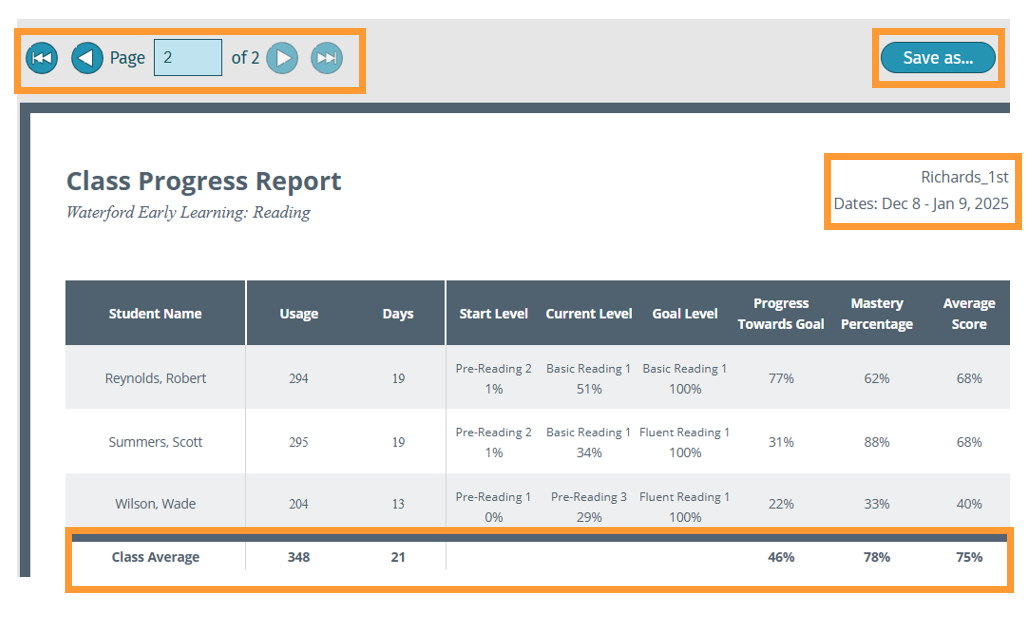
If you need further clarification about the data in this report, please contact Waterford Support for assistance.
As noted in the Waterford Refresh Rate Guidelines, all Waterford reports are updated hourly.
Here’s a step-by-step walkthrough in video format.
Last Updated: 11/18/25
