Waterford Early Learning: Adding, Editing, or Deleting Students for Waterford.org Rostered Accounts
If you are manually rostering your students rather than using Clever or Classlink, you can add individual student accounts as needed.
If you are using Clever or Classlink, you will need to add individual student accounts through the rostering program your school uses.
Adding a Student
To add a student to Waterford Reading Academy:
- Log in and visit the Staff & Students tab.
- Select Add New Student.
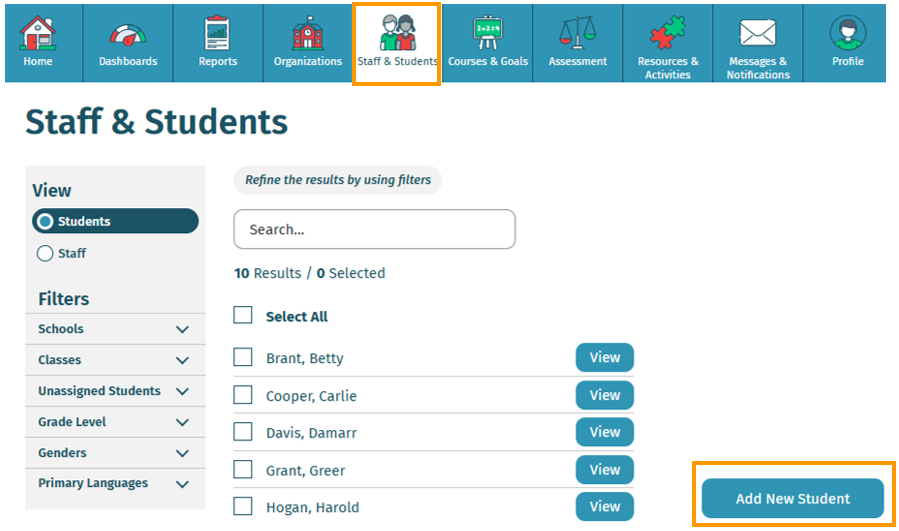
- Fill in the new student information.
- Choose Save to add the new student.
Editing a Student
To edit a student's information:
- Log in to your account and visit the Staff & Students tab.
- Select the View button next to the name of the student whose information you would like to view or edit.
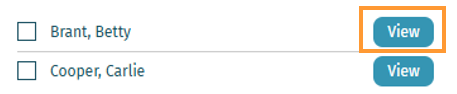
- This will take you to this student’s information window. View or adjust any information as needed.
- Select Save to confirm your edits.
Deleting a Student
To delete a student account:
- Log in and visit the Staff & Students tab.
- Check the box next to the student(s) you would like to delete.
- Select Delete Student.
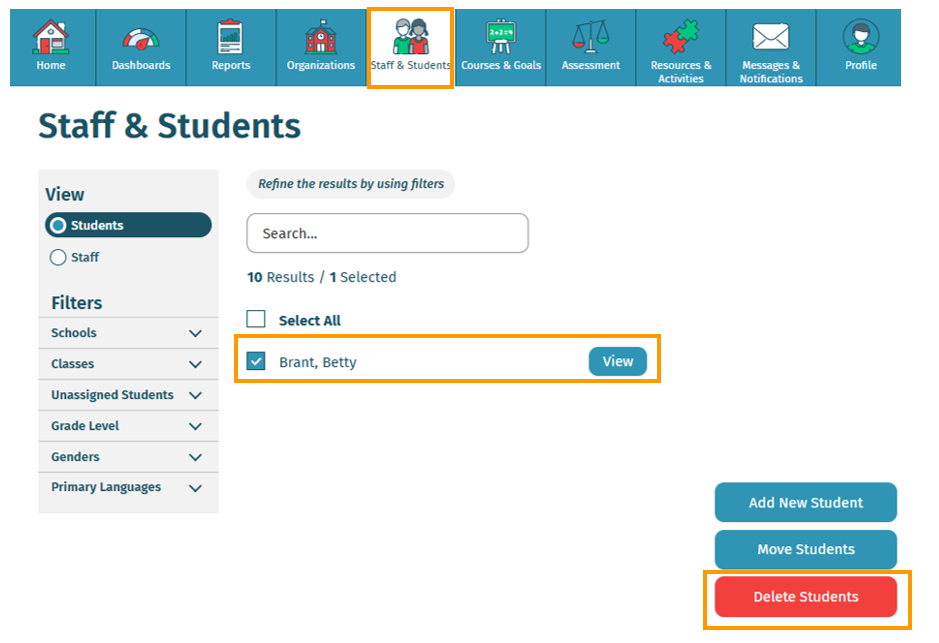
- A pop-up window will ask you to confirm your choice. Choose Yes to permanently delete the student.
If you are making bulk changes to multiple records at once, use the Import Tool to make these changes.
Here’s a step-by-step walkthrough in video format.
Last Updated: 06/05/25
