Waterford Early Learning: Understanding the Weekly Scores Report as a Teacher or Administrator
What is the Weekly Scores Report for?
This report shows you the learning concepts your students are exposed to over a nine-week period and how well they grasp those concepts.
If you want to identify the concepts your students are struggling with, so you can assign them supplementary resources to help, this is the report to use.
Generating a Weekly Scores Report
To select and view a Weekly Scores Report in Waterford Early Learning:
- Log in to Waterford Early Learning and click on the Reports tab.
- Choose Classes under view.
- Choose the Curriculum that you would like to view the report for (Early Reading, Early Math & Science, or SmartStart).
- Select the grade level, district, school, or class, and date that you would like to view within the report.
- Scroll to Weekly Scores Report from the list of reports and click Open.
The report will now load in the same window for your viewing.
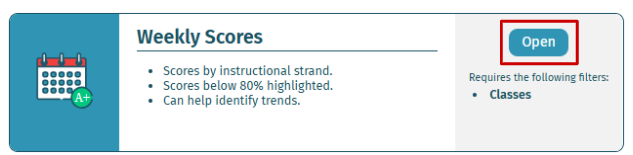
Reading a Weekly Scores Report
As a teacher or administrator in Waterford Early Learning, you can run the Weekly Scores report to view student scores for the past week in one place. This data is refreshed hourly.
This report is available within the Classes view and can be generated for multiple classes at a time by selecting them from the filter list.
The scores shown within this report are broken up by instructional strand. Any scores below 80% are highlighted so you can view where individual students are struggling with a concept. You can take action on a student who is struggling with a strand by visiting the Resources & Activities tab and assigning the student an activity within that strand.
Use the arrows to move between pages and view additional students and classes. The class name for the current page is displayed on the top right of the report.
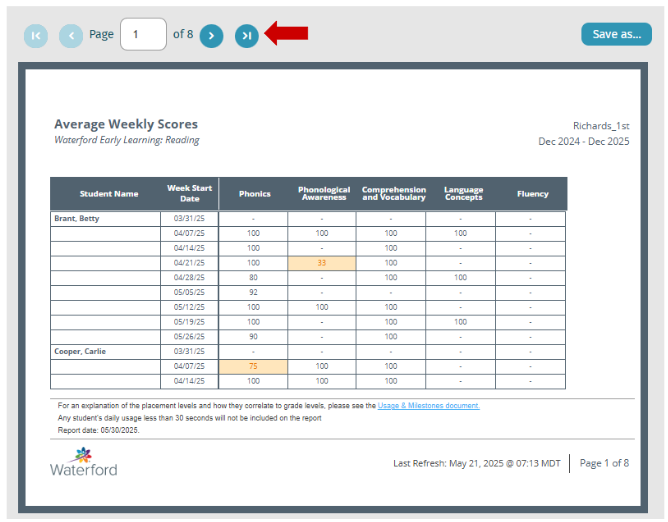
If you still need help understanding what the data in this report means, why it’s populating the way it is, or what your takeaway should be after pulling the report, please reach out to either your Waterford representative or Waterford Program Support.
Here’s a step-by-step walkthrough in video format.
Last Updated: 05/30/25
